Guide for Answering Surveys (for Learners)
1. Respondent information
The URL for the surveys is at https://mobileapp.deped.gov.ph/learnerssurvey.
Step 1. Write your full name. (optional)
Step 2. Select the type of your school, if it is a private or a public school.
Step 3. Search the name of your school.
Do not type the FULL NAME of the your school. Some schools with "Elementary School" or "National School" on their names are encoded as "ES" or "NS". Just type a word or two to look for the school.
Example: "Calamigan Elementary School" is encoded as "Calamigan ES", so if you type the full name, it will not be displayed on the results. Try searching using "Calamigan" only.
If you still cannot find your school, kindly send an email to deped-support@intelimina.com regarding your issue, and wait for a reply. On your email, include the following information:
Region
Division
Town or Municipality
Barangay
Sitio (N/A if not applicable)
Complete Address
Complete School Name
School ID
School Type (Public / Private)
Step 4. To proceed to the survey, you must read the note and check the box to signify that you have read and agree with it.
Step 5. Click "Magpatuloy".
2. Responding to Survey
Step 1. Choose from the list of surveys available to you.
Step 2. Fill out the survey. Some questions require only one response while the other questions allow you to select more than one response.
-
- The Others option, allows you to write your responses that are not available in the choices. Kindly type in your response in the textbox provided.
Step 3. Upon reaching the end of the survey, click on the Review button to have a glimpse of your responses before you hit submit. You will see your responses highlighted.
Step 4. If you are satisfied with your responses, click on the Submit button.
If you wish to change your responses, click on the Edit button and update your responses. Repeat Step 3.
You will know if your response has been successfully saved and submitted if you are able to reach this page:


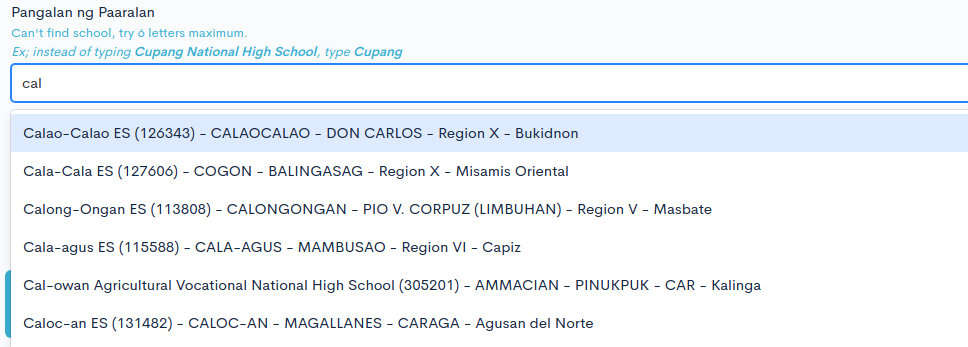

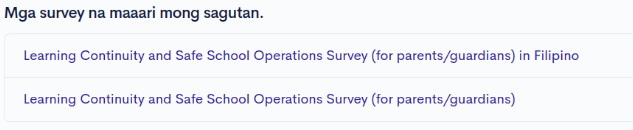
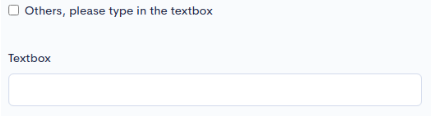

No Comments