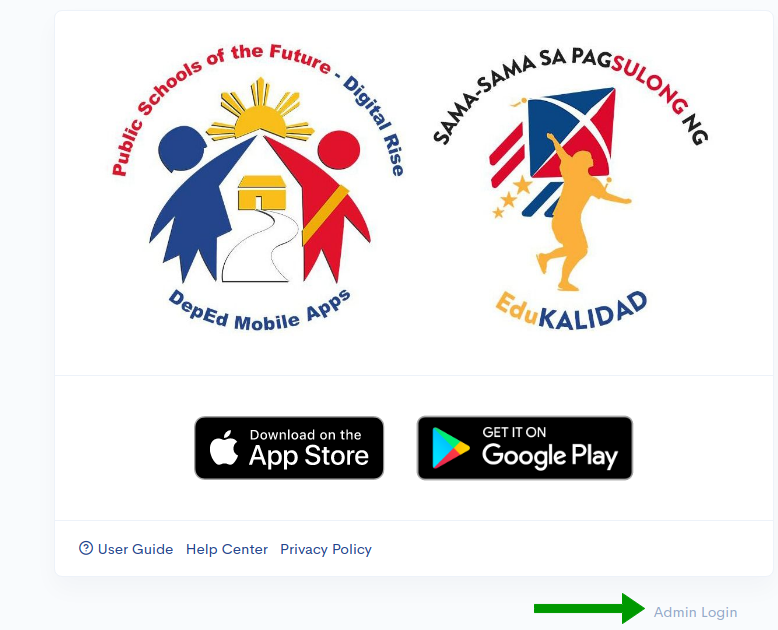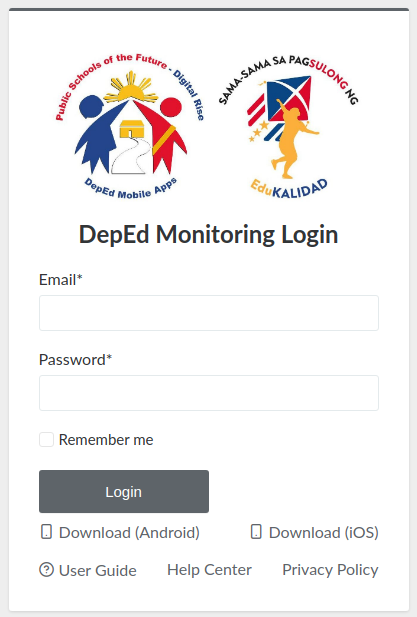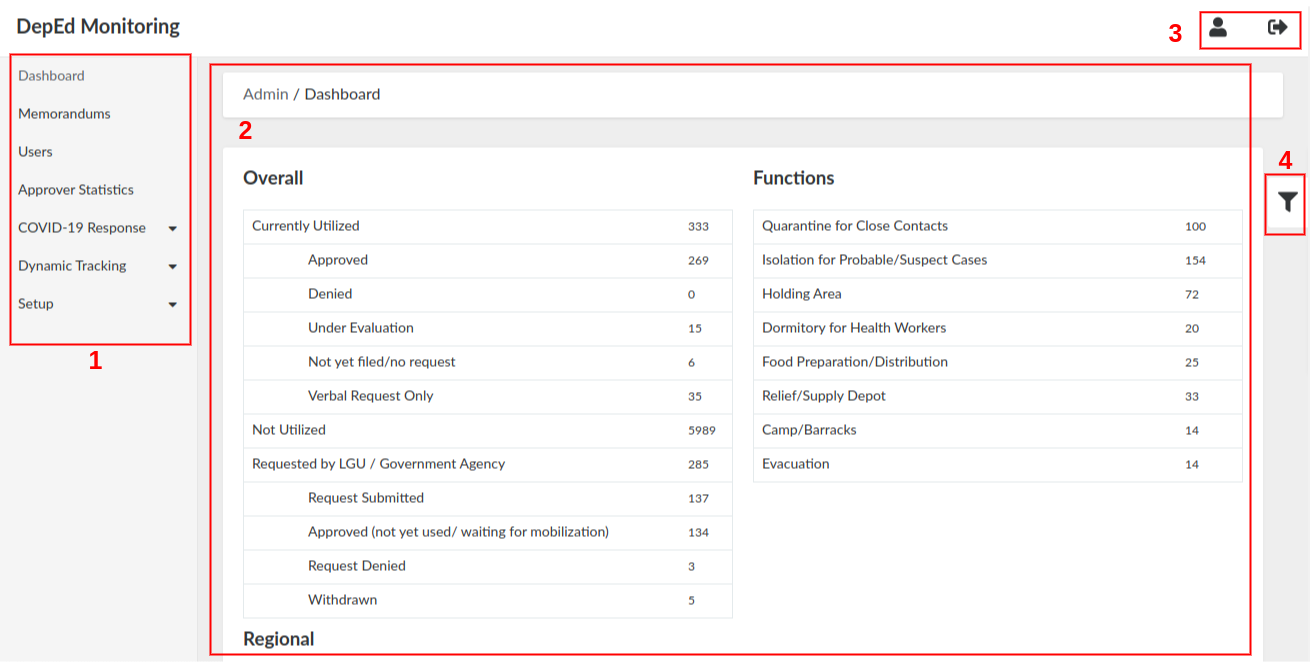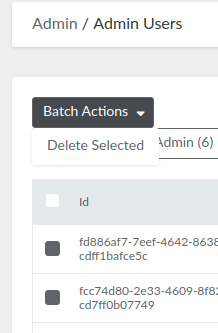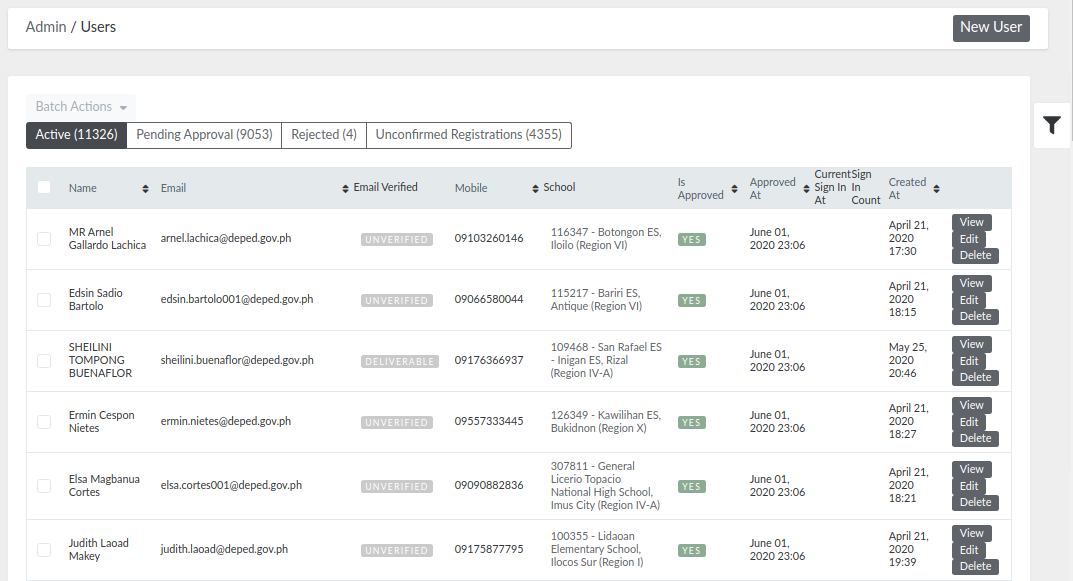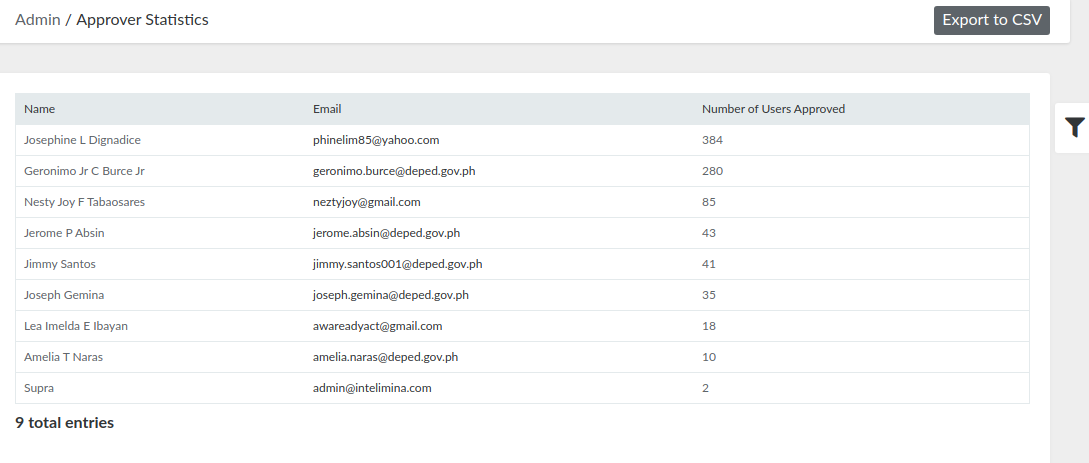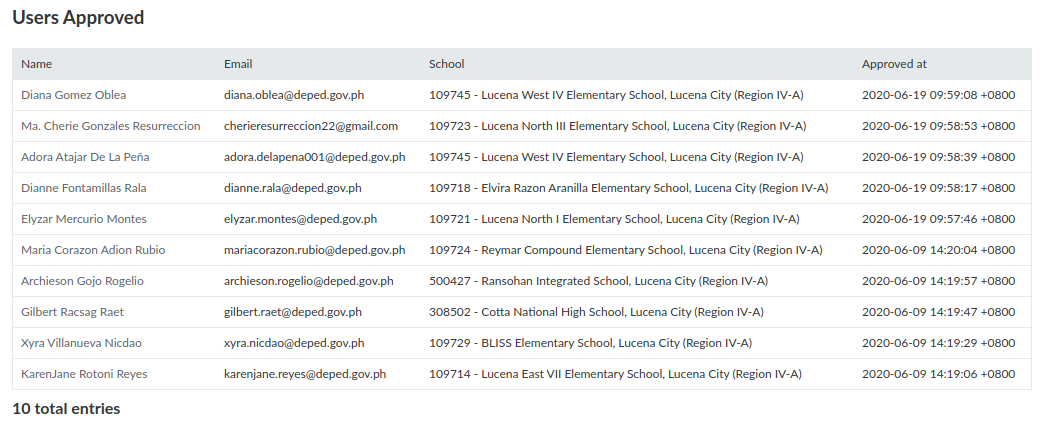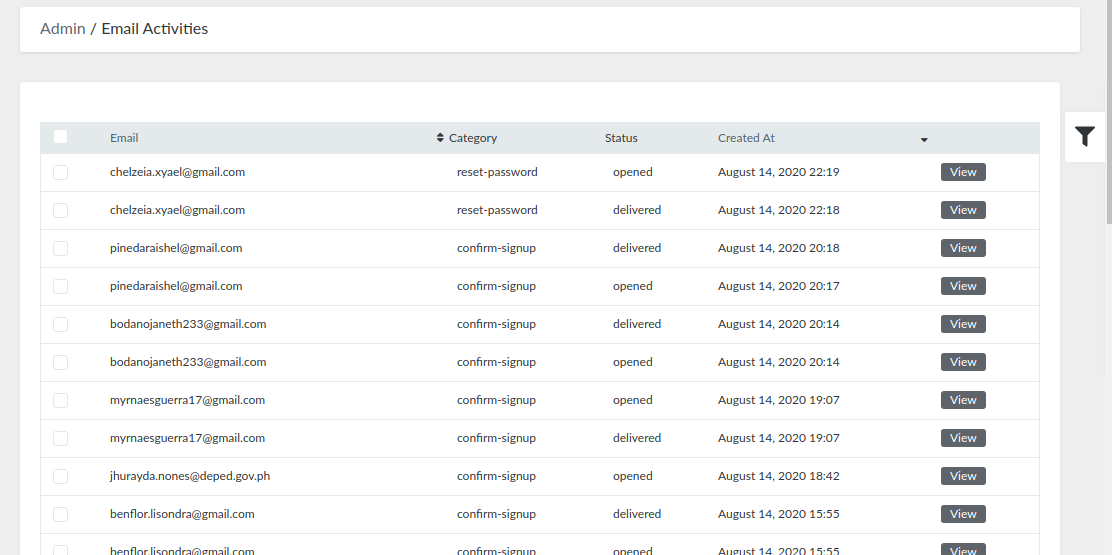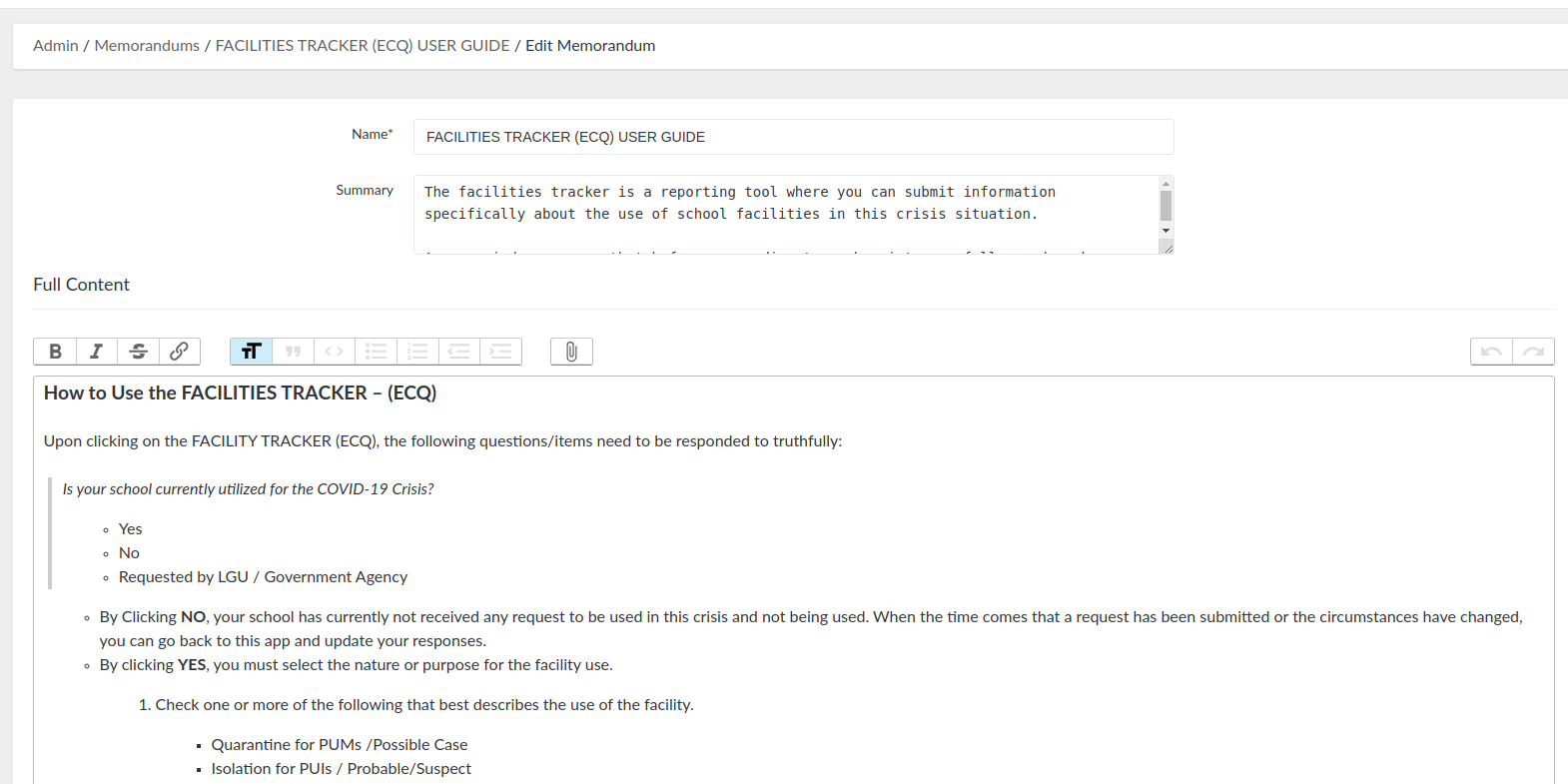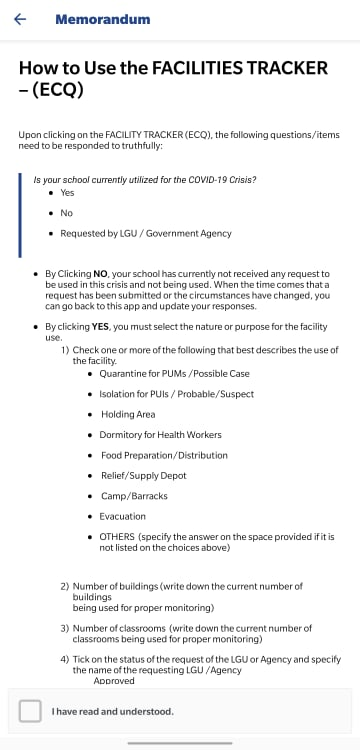Administrator User Guides
- Guide for Super Admin
- Guide for Central Office Administrator
- Guide for RITO
- Guide for DITO
- Guide for Survey Creator
- Guide for Support Administrator
Guide for Super Admin
1. Login as an Administrator
The homepage of DepEd Monitoring is at mobileapp.deped.gov.ph. To login as an administrator, you will see the "Admin Login" link at the lower right portion of the page. Click it and input your administrator credentials on the login form. Click login and you will be redirected to the Admin Portal Dashboard.
On your initial login, you will be redirected to your account profile. You will be asked to update your temporary password.
Figure 1. DepEd Monitoring Landing Page (left) and Admin Login Page (right)
2. Admin Portal Interface
The user interface for the Admin Portal is very straightforward and easy-to-use. In this chapter, we will discuss the four (4) main parts of this portal.
Figure 2. Admin Portal Dashboard
2.1. Dashboard
Dashboard is the homepage of the Admin Portal (see Figure 2). It contains the statistics of the responses gathered from the Facility Tracking survey (COVID-19 Responses).
The figures displayed here will change depending on what type of administrator is currently logged in. For example, as a Super Admin, you can see the data here starting from the national level. You can narrow the data down by using the filters on the right (i.e. display data specific for NCR). Another example is if a Division IT Officer (DITO) is currently logged in, the available data displayed for them is already filtered by their designated division. They could only see the statistics for their division and the schools under it.
3. User Management
There are two kinds of users in DepEd Monitoring: an administrator and a normal user (survey respondents). As a Super Admin, you have the access to manage them both. You can create, view, edit, and delete an administrator and a user.
3.1. Administrator
This chapter will focus on managing administrators. As a Super Admin, you can view the list of administrators, create a new one, and you can also view, edit or delete an existing one.
3.1.1. Admin Roles
There are six (6) different admin roles available. Each one has its own access and permissions to the Admin Portal.
- Super Admin - has access to all tasks (create, view, edit, and delete), modules, and reports; the only role that has the ability to delete a record.
- Central Office - has access to all modules and reports and with tasks to create, view, and edit records.
- RITO (Regional IT Officer) - has access to modules, reports, and users within jurisdiction; can edit records within their designated Region.
- DITO (Division IT Officer) - has access to modules, reports, and users within jurisdiction; can edit records within their designated Division.
- Survey Creator - has access to modules and reports specific to survey management, and with tasks to create, view, and edit records.
- Support - has view and edit capabilities on limited modules.
3.1.2. View Administrator List
To view all the administrators, go to Setup, then select Admin Users.
On the top, you can filter the list by clicking a specific role. For example, in Figure 3, RITO has been clicked, that is why the list only displayed administrators with that role. More filters are available if you click the filter icon on the right. Available filter fields are: Name, Email, Region, and Division.
On the bottom, you can download the list of administrators displayed by clicking CSV.
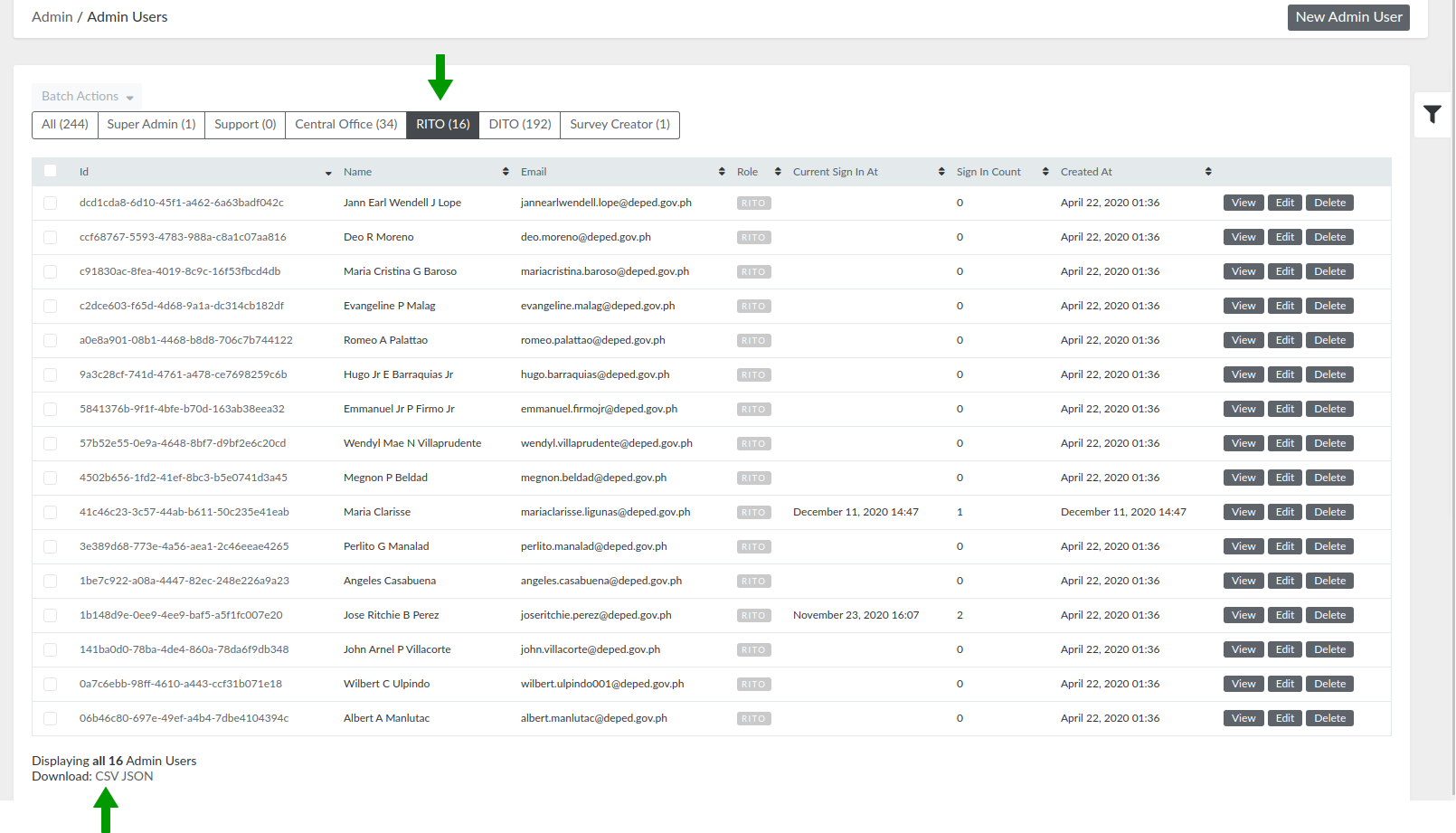
Figure 3. Administrator List
3.1.3. Create a New Administrator
Step 1. Go to Setup, then select Admin Users.
Step 2. On the upper-right portion of the page, click the "New Admin User" button.
Step 3. Fill out the new administrator form.
-
- Name - input the full name of the new administrator
- Role - select the role you want to assign to the new administrator (see Chapter 3.1.1).
- Region - this is a required field only if you have selected the RITO role.
- Division - this is a required field only if you have selected the DITO role.
- Account credentials - input the email of the new admin, and generate a random password for them.
After giving the credentials, please advise the new administrator to update their password on their initial login.
Step 4. Click the "Create Admin user" button.
3.1.4. View a Specific Administrator
Step 1. Go to Setup, then select Admin Users.
Step 2. Search the specific administrator, and click their Administrator ID or the View button on the right.

Figure 4. Administrator ID (green box) and Action Buttons (yellow box)
In the view page, you can see the administrator details and a list of users this specific administrator has approved. The user approval process will be discussed in detail on Chapter 3.2.4.
3.1.5. Edit an Administrator
Step 1. Go to Setup, then select Admin Users.
Step 2. Search the specific administrator, and click the Edit button on the right.
Step 3. Update the administrator user details.
Step 4. Click the "Update Admin user" button.
3.1.6. Delete an Administrator
Step 1. Go to Setup, then select Admin Users.
Step 2. Search the specific administrator, and click the Delete button on the right.
You can also delete multiple administrators at the same time. To do this, select multiple administrators by ticking the box on the left. Click "Batch Actions", then "Delete Selected".
Figure 5. Delete Multiple Administrators
3.2. User/Respondent
This chapter will focus on managing normal users or respondents. As a Super Admin, you can view the list of users, create a new one, and you can also view, edit or delete an existing one.
3.2.1. View User List
To view all the respondents, simply click Users on the navigation bar.
On the top, you can filter the list by clicking a specific status:
-
- Active - approved users
- Pending Approval - users that have confirmed their account, but are not yet approved
- Rejected - users that have confirmed their account, but are rejected
- Unconfirmed Registrations - users that have not yet confirmed their account
More filters are available if you click the filter icon on the right. Available filter fields are: Email, Email validation status, Name, Mobile, Created at.
Figure 6. User List
3.2.2. Create a New User
Step 2. On the upper-right portion of the page, click the "New User" button.
Step 3. Fill out the new user form (user information and account credentials).
Step 4. Click the "Create User" button.
After creating a user, a confirmation email will be sent to them. This is part of their approval process, so it is very important that you have encoded the correct email address.
3.2.3. View a Specific User
Step 2. Search the specific user, and click the View button on the right.
In the view page, you can see the following data:
-
- User details - general information of the user
- Special assignments - surveys they are assigned to answer
- Audit logs - list of changes made to this specific user
3.2.4. Approve or Reject a User
An account can only be approved or rejected if the user has already confirmed their email address. To approve or reject a user, follow these simple steps:
Step 2. For easier search, click the "Pending Approval" filter on top of the page, then search using their email, name, or mobile number.
Step 3. Click the View button on the right.
Step 4. Click the Approve or Reject button on the upper-right portion of the view page.
-
- Some users registered twice using a DepEd email and personal email. Reject non-DepEd email registration.
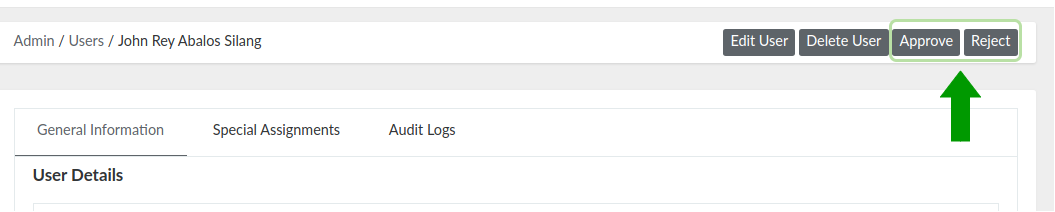
Figure 7. Approve User Button
Approved users will receive a welcome email and will be eligible to use the DepEd Mobile Application. While rejected users will only receive a rejection email, and will not gain access to use the mobile application.
3.2.4.1. Approver Statistics
In this module, you can view a list of administrators and their corresponding number of users approved. To access this, simply click Approver Statistics on the navigation bar.
You can generate a CSV report of this by clicking the "Export to CSV" button on the upper-right.
These statistics can only be filtered depending on the date of approval of the users. You can select whether the users are approved within the day, week or month.
Figure 8. Approver Statistics
To see the list of users that a specific administrator has approved, simply click the administrator's name, and you will be redirected to the administrator's profile. On the profile page, look for the table named "Users Approved".
Figure 9. Users Approved Table
3.2.4.2. Email Activities
Only Super Admins can access this module. This allows you to check all the emails that have been sent to users. Each email activity has two (2) important properties: category and status.
There are four (4) different email categories:
-
-
- confirm-signup - this is the email sent after user creation
- welcome-email - this is the email sent when the user has been approved
- rejection-email - this is the email sent when the user has been rejected
- reset-password - this is the email sent when the user has requested for a password reset
-
There are three (3) different email statuses:
-
-
- delivered - if the email has been successfully sent to the user
- opened - if the user has opened and read the email sent to them.
- failed - if the sending of email has not been successful. One reason could be that the email is invalid.
-
Figure 10. Email Activities
3.2.5. Edit a User
Step 2. Search the specific user, and click the Edit button on the right.
Step 3. Update the user details.
Step 4. Click the "Update User" button.
Another thing that can be done on the user edit form is assigning the user to survey(s). This will be discussed in detail on Chapter 4.5.
3.2.6. Delete a User
Step 2. Search the specific user, and click the Delete button on the right.
You can also delete multiple users at the same time. To do this, select multiple users by ticking the box on the left. Click "Batch Actions", then "Delete Selected".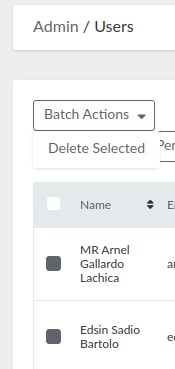
Figure 11. Delete Multiple Users
4. Questionnaire Management
4.1. View Questionnaire List
To view all the questionnaires, go to Dynamic Tracking, then select Questionnaires.
On the top, you can filter the list by the questionnaire's allowed respondents (DepEd Users, Limited, Parents, or Students). You can also view all the archived ones by clicking the "Show Archived Questionnaires" button.
More filters are available if you click the filter icon on the right. Available filter fields are: Title, Description, Status, Created at and Updated at. Email validation status, Name, Mobile, Created at.
Figure 12. Questionnaire List
4.2. Create a New Questionnaire
Step 1. Go to Dynamic Tracking, then select Questionnaires.
Step 2. On the upper-right portion of the page, click the "New Questionnaire" button.
Step 3. Fill out the new questionnaire form.
-
- Title - display name of the questionnaire
- Description - this is an optional field; can be used to add remarks or deadline for the questionnaire.
- Allowed Respondents
-
- All DepEd Users - teachers or the approved users in DepEd Monitoring
- Limited DepEd Users - survey can be assigned to specific users only (see Chapter 4.5)
- Parents - this option is specific for public surveys
- Learners - this option is specific for public surveys
-
-
- Share to non-DepEd individuals? - tick this checkbox if you want the survey to be public.
-
- the URL of public surveys for teachers and parents is mobileapp.deped.gov.ph/questionnaires
- the URL of public surveys specific for learners is mobileapp.deped.gov.ph/learnerssurvey
-
- Share to non-DepEd individuals? - tick this checkbox if you want the survey to be public.
A public survey can still be seen on the mobile application by an approved DepEd user. The user can choose to answer the survey on the mobile application, or anonymously via the public URL.
-
- Questionnaire type
-
-
-
- survey - this survey records only one entry per user.
- tracker - accepts multiple submissions. This is typically used for progress reports.
-
-
-
- Questionnaire type
-
- Allow response resubmissions? - for survey-type questionnaires, tick this checkbox if you want to allow respondents to modify or update their entries. By default, tracker-type questionnaires allow response resubmissions.
- Deadline - this is an option to put a deadline on a questionnaire; date of the deadline is displayed on the description of questionnaire on mobile view
Step 4. Click "Create Questionnaire" button, or you can proceed to adding questions (see Chapter 4.3).
After creating new questionnaire, its initial status will be DRAFT . It will not be visible yet to the allowed respondents. You will need to activate it first (see Chapter 4.4.3).
4.3. Add Questions to Survey
Step 1. On the new or edit questionnaire form, click "Add/Edit Questions" tab.
Step 2. Click the "Add New Question" button.
Step 3. In the Content field, type in the question or the information you want to get from the respondent.
The content field allows specific html tags. Use <b></b> for bold letters, <i></i> for italics, and <br> for a single line break.
Step 4. Select question classification.
-
- Yes/No - used for questions answerable by yes or no.
- Numeral - used for questions needing a numeric response.
- Free form - allows respondents to answer freely. It accepts alphanumeric characters.
- Image - used if you need the respondent to upload an image.
- File upload - allows respondents to upload files like pdfs and docs.
- Select - for questions with multiple choices needing ONE answer.
- Checkbox - for questions with multiple choices accepting multiple answers.
- Ranked - used for questions where the respondent is asked to arrange the given choices.
- City/Municipality - used for geolocation responses.
- Division - used for geolocation relating to divisions in the Philippines.
- Region - used for geolocation relating to regions in the Philippines.
- School - used for selecting schools under the Department of Education.
- Header - for header types of texts such as Titles
- Paragraph - for long texts such as instructions.
- Date - used for selecting date (mm/dd/yyyy).
Step 5. Tick the checkbox for "Required" if you want to require the user to answer this question. Leave it unchecked if you want the question to be optional.
Repeat steps 2 to 5 until all questions have been added. You can rearrange the questions by dragging and dropping the "Move" button on the lower right of each panel. You can also remove a question by ticking the "Remove this question?" checkbox.
Step 6. If you are done adding questions, click the "Create Questionnaire" or "Update Questionnaire" button.
After you update an existing questionnaire, its status will go back to DRAFT . Do not forget to activate the survey again if it is already published (see Chapter 4.4.3).
4.4. View a Specific Questionnaire
Step 1. Go to Dynamic Tracking, then select Questionnaires.
Step 2. Search the specific questionnaire, and click the View button on the right.
The view page of a questionnaire has three (3) parts:
- Questionnaire details - general information and configuration of the questionnaire
- Questions, Assignments, etc. - in this part, you can view the list of questions of the survey. If a questionnaire is for limited users, you can assign the questionnaire to multiple users on the Assigned users tab.
- Report recipients - in this tab, you can assign recipients who will receive a daily report via email. The report contains submissions of the questionnaire.
- Response Stats/ Downloads - you can view and download the response statistics by: region, division or municipality.
If a questionnaire is a tracker, the response stats can be narrowed down by an as-of-date filter.
4.4.1. Adding Choices to Each Question
If the classification of a question is either Select, Ranked, or Checkbox, you will still need to add options after creating the survey.
Step 1. On the view questionnaire page, go to the Questions, Assignments, etc. part of the page.
Step 2. On the Questions tab, find the specific question that you want to update and click the edit button on the right.
Figure 13. List of Questions Inside the View Questionnaire Page
Step 3. Click the arrow beside options.
Step 4. Click the small box to open actions menu.
Step 5. Click Append.
Step 6. Type in the choice on the value field.

Figure 14. Steps 4 to 6 (from left to right)
Repeat Step 5 and 6 until you have added all the choices.
Step 7. Click the "Update Question" button to save your changes.
4.4.2. Manage Questions
Click on Manage Questions to further edit the items in a questionnaire.
Step 1. Select an item or multiple items by ticking the box beside each item.
Figure 15. List of Questions in the Manage Questions Page
Step 2. Select a batch action for the item/s selected. There are three batch actions that you can choose from.
- Add to Header - to group items under a header, select consecutive items first (Step 1) and then click on Batch Actions > Add to Header Selected. A dialogue box will appear and you need to choose which header your items will be grouped under (see Figure 16). Items under a header can be hidden or shown when the header is clicked on (like a dropdown feature).
Figure 16. List of Header-Type Questions to Choose from.
- Add to Yes or No - to group items under a yes or no type of question, select the item/s (Step 1) and click on Batch Actions > Add to Yes or No Selected. A dialogue box will appear and you need to choose which yes or no type of question your item will be under. Your item will appear on the questionnaire depending on the value that you will set (see Figure 17).
Figure 17. The select item in Step 1 will only appear in the questionnaire if user answers "Yes" in Question #8.
- Add to Multiple Choice Selected - to group items under a multiple choice type of question, select the item/s (Step 1) and click on Batch Actions > Add to Multiple Choice Selected. A dialogue box will appear and you need to choose which of the multiple choice questions your item will be under. Set the value to one of the choices in the multiple choice type of question. Your item will appear on the questionnaire depending on the value that you will set (see Figure 18).
Figure 18. In Figure 15, you can see that the first item is a multiple choice type of question. There are four values that you can choose from the multiple choice. If we add the second item to Question #1 (multiple choice type) and set value to "I am an ETF Regional", then second item will only appear on the questionnaire if your answer to Question #1 is "I am an ETF Regional".
4.4.3. Questionnaire Reports
- Show Responses - click this button to see the list of response entries from the questionnaire. Select a specific entry, and click its view button. This will show you the Report Information of the respondent and their individual response to the questionnaire. A revision history is also available if users are allowed to resubmit responses.
If a questionnaire is a tracker, a unique user can have multiple response entries. If a questionnaire is a survey, a unique can only have exactly one response entry.
- Show Response Stats -click this button to see the statistics for each option of all the questions.
- Extract Responses to CSV - click this button to download a CSV file containing all the responses of the survey
- Regional / Division / Municipality Response Stats - click this to see the number of responses per region, division, or municipality. There is a column for the number of responses from the public schools and private schools along with the sex of the respondent. There is also a column for the percentage of respondents from the total.
- CSV Download - response statistics can be downloaded in a CSV format. You may specify the geographic location of the response stats by selecting region, division, municipality and/or school.
4.4.4. Activate, Close or Archive a Questionnaire
The initial status of a questionnaire is DRAFT . This means that the questionnaire is not yet published on the DepEd Mobile Application.
- Click "Activate Questionnaire" to change the status from DRAFT to ACTIVE . This means that the survey is published and is available to the allowed respondents.
- Click "Close Questionnaire" to change the status from ACTIVE to CLOSED . This means that the allowed respondents could no longer answer the survey.
- Click "Archive Questionnaire" to change the status from CLOSED to ARCHIVED . This means that the questionnaire will be hidden from the list on the Admin Portal.
4.5. Assign Respondents to a Questionnaire
If the allowed respondents of a questionnaire is "Limited DepEd Users", you must assign the survey to specific users. You can either assign a specific user to a questionnaire, or assign multiple users at once.
4.5.1. Assign a Specific User to a Questionnaire
Step 1. Click Users on the navigation bar.
Step 2. Search for the specific user, and click the Edit button on the right.
Step 3. Click "Special Assignments".
Step 4. Click "Add New Survey assignment".
Step 5. On the Questionnaire field, search for the survey using its name.
NOTE: Only active questionnaires with "Limited DepEd Users" as the allowed respondents will be available on this list.
Step 6. Click the "Update User" button.
4.5.2. Assign Multiple Users to a Questionnaire
Step 1. Go to Dynamic Tracking, then select Questionnaires.
Step 2. Search the specific questionnaire, and click the View button on the right.
For easier search, narrow down the list of questionnaires by clicking the “Limited” filter on top of the page.
Step 3. Under the “Questions, Assignments, etc.”, click on the “Assigned Users” tab.
Step 4. Click the “Choose file” button, and select the CSV file containing the email addresses of the users you want to assign the questionnaire to.
You can download the CSV template by clicking the “Download this sample template file” link.
Step 5. Click the “Upload” button.
Figure 18. Assigned Users Tab
4.6. Unassign Respondent from a Questionnaire
The steps for removing the assignment of a respondent from a questionnaire is similar to the steps described in the previous chapter.
Step 1. Click Users on the navigation bar.
Step 2. Search for the specific user, and click the Edit button on the right.
Step 3. Click "Special Assignments".
Step 4. Tick the checkbox for "Remove this assignment?"
Step 5. Click the "Update User" button.
Figure 19. Remove Survey Assignment from Respondent
4.7. Edit a Questionnaire
Step 1. Go to Dynamic Tracking, then select Questionnaires.
Step 2. Search the specific questionnaire, and click the Edit button on the right.
Step 3. Update the questionnaire details.
Step 4. Click the "Update Questionnaire" button.
After editing a questionnaire, its status will go back to DRAFT . Do not forget to activate the survey again if it is already published (see Chapter 4.4.3).
5. Facility Tracking (COVID-19 Response)
The Facility Tracking module is a list of responses submitted by the approved DepEd users who have answered the COVID-19 Facility Tracker survey, which is specifically about the use of school facilities during this pandemic.
To access this module, click COVID-19 Response on the navigation bar, then select Facility Tracking. The responses can be categorized in three (3) statuses:
- In Utilization - schools that are currently used during this COVID-19 situation
- LGU Requested - schools which have been requested for use
- Not Used - schools which are not in use
On the top, you can filter the list by clicking a specific status. For example, in Figure 16, "In Utilization" has been clicked, that is why the list only displayed responses with that status.
On the bottom, you can download the list of responses displayed by clicking CSV.
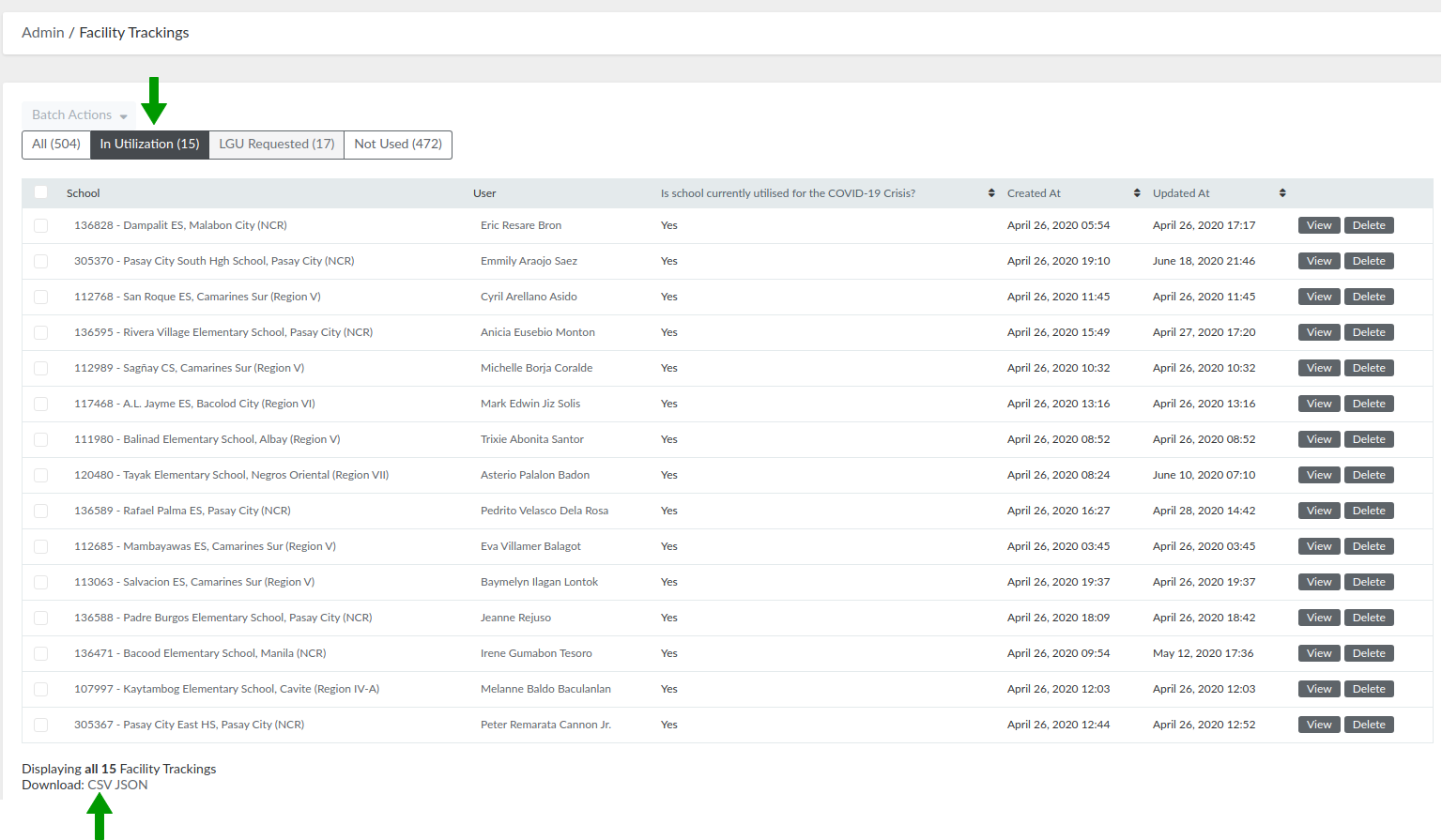
Figure 20. Facility Tracking
6. Memorandums
Administrators can setup memos and official announcements published on the DepEd Mobile Application that can be viewed by the approved DepEd users. To manage these, click Memorandums on the navigation bar. A rich-text editor is available to customize the appearance of the memorandum on the mobile app.
Figure 21. Memorandum Editor
Figure 22. Sample Memorandum on DepEd Mobile Application
7. Vaccination Dashboard
This dashboard shows the overall summary and regional statistics of the Self-Reporting for COVID-19 Vaccination tracker. The tracker is designed to monitor DepEd personnel on their COVID-19 vaccination.
The overall summary shows the total number of respondents, vaccinated first dose, vaccinated second dose, and brand of vaccine received as well as other related data.
In the Regional Vaccination tab, select a region to show region summary page. The region summary page contains the same table as the overall summary except the statistics shown is the region you selected. There is a tab for Divisional Vaccination data where you can select a division that will redirect you to the Division Summary page.
The Division Summary page has the same table as the overall and regional summary but the are values for the selected division. Schools Vaccination data is also displayed in this page. The schools listed on the Schools Vaccination page are the schools under the selected division.
8. Setup
In this section you can create, view, edit, and delete region, division, municipality, barangay, and admin users.
You may also update a school to its appropriate region, division, municipality, and barangay by navigating to Setup and then click on Schools. Click the View button beside a school to view school details. In this page you will see Sync with Commons School DB button on the top right. Click this button to sync the school data with DepEd Commons database.
Guide for Central Office Administrator
1. Login as an Administrator
The homepage of DepEd Monitoring is at mobileapp.deped.gov.ph. To login as an administrator, you will see the "Admin Login" link at the lower right portion of the page. Click it and input your administrator credentials on the login form. Click login and you will be redirected to the Admin Portal Dashboard.
On your initial login, you will be redirected to your account profile. You will be asked to update your temporary password.
Figure 1. DepEd Monitoring Landing Page (left) and Admin Login Page (right)
2. Admin Portal Interface
The user interface for the Admin Portal is very straightforward and easy-to-use. In this chapter, we will discuss the four (4) main parts of this portal.
Figure 2. Admin Portal Dashboard
2.1. Dashboard
Dashboard is the homepage of the Admin Portal (see Figure 2). It contains the statistics of the responses gathered from the Facility Tracking survey (COVID-19 Responses).
The figures displayed here will change depending on what type of administrator is currently logged in. For example, as a Central Office administrator, you can see the data here starting from the national level. You can narrow the data down by using the filters on the right (i.e. display data specific for NCR). Another example is if a Division IT Officer (DITO) is currently logged in, the available data displayed for them is already filtered by their designated division. They could only see the statistics for their division and the schools under it.
3. User Management
There are two kinds of users in DepEd Monitoring: an administrator and a normal user (survey respondents). As a Central Office administrator, you can only access the users list.
3.1. View User List
To view all the respondents, simply click Users on the navigation bar.
On the top, you can filter the list by clicking a specific status:
-
- Active - approved users
- Pending Approval - users that have confirmed their account, but are not yet approved
- Rejected - users that have confirmed their account, but are rejected
- Unconfirmed Registrations - users that have not yet confirmed their account
More filters are available if you click the filter icon on the right. Available filter fields are: Email, Email validation status, Name, Mobile, Created at.
Figure 3. User List
3.2. View a Specific User
Step 2. Search the specific user, and click the View button on the right.
In the view page, you can see the following data:
-
- User details - general information of the user
- Special assignments - surveys they are assigned to answer
3.3. Approve or Reject a User
An account can only be approved or rejected if the user has already confirmed their email address. To approve or reject a user, follow these simple steps:
Step 2. For easier search, click the "Pending Approval" filter on top of the page, then search using their email, name, or mobile number.
Step 3. Click the View button on the right.
Step 4. Click the Approve or Reject button on the upper-right portion of the view page.
-
- Some users registered twice using a DepEd email and personal email. Reject non-DepEd email registration.
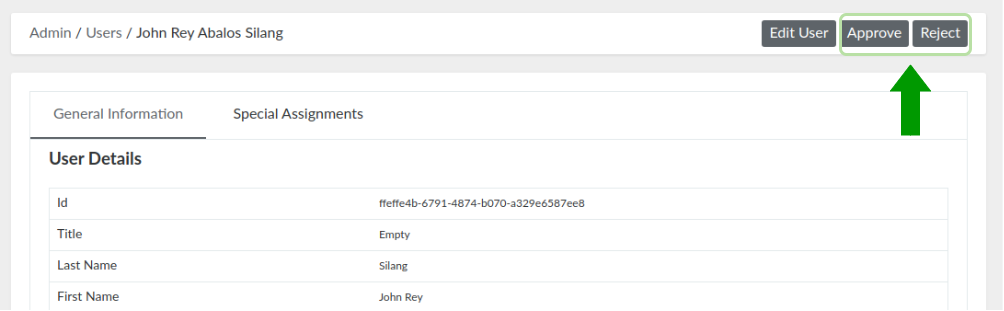
Figure 4. Approve User Button
Approved users will receive a welcome email and will be eligible to use the DepEd Mobile Application. While rejected users will only receive a rejection email, and will not gain access to use the mobile application.
3.3.1. Approver Statistics
In this module, you can view a list of administrators and their corresponding number of users approved. To access this, simply click Approver Statistics on the navigation bar.
You can generate a CSV report of this by clicking the "Export to CSV" button on the upper-right.
These statistics can only be filtered depending on the date of approval of the users. You can select whether the users are approved within the day, week or month.
Figure 5. Approver Statistics
3.4. Edit a User
Step 2. Search the specific user, and click the Edit button on the right.
Step 3. Update the user details.
Step 4. Click the "Update User" button.
Another thing that can be done on the user edit form is assigning the user to survey(s). This will be discussed in detail on Chapter 4.3.
4. Questionnaire Management
4.1. View Questionnaire List
To view all the questionnaires, go to Dynamic Tracking, then select Questionnaires.
On the top, you can filter the list by the questionnaire's allowed respondents (DepEd Users, Limited, Parents, or Students). You can also view all the archived ones by clicking the "Show Archived Questionnaires" button.
More filters are available if you click the filter icon on the right. Available filter fields are: Title, Description, Status, Created at and Updated at. Email validation status, Name, Mobile, Created at.
Figure 6. Questionnaire List
4.2. View a Specific Questionnaire
Step 1. Go to Dynamic Tracking, then select Questionnaires.
Step 2. Search the specific questionnaire, and click the View button on the right.
The view page of a questionnaire has three (3) parts:
- Questionnaire details - general information and configuration of the questionnaire
- Questions, Assignments, etc. - in this part, you can view the list of questions of the survey. If a questionnaire is for limited users, you can assign the questionnaire to multiple users on the Assignment tab.
- Report recipients - in this tab, you can assign recipients who will receive a daily report via email. The report contains submissions of the questionnaire.
- Response Stats/ Downloads - you can view and download the response statistics by: region, division or municipality.
If a questionnaire is a tracker, the response stats can be narrow down by an as-of-date filter.
4.2.1. Questionnaire Reports
- Show Responses - click this button to see the list of response entries from the questionnaire. Select a specific entry, and click its view button. This will show you the Report Information of the respondent and their individual response to the questionnaire. A revision history is also available if users are allowed to resubmit responses.
If a questionnaire is a tracker, a unique user can have multiple response entries. If a questionnaire is a survey, a unique can only have exactly one response entry.
- Show Response Stats -click this button to see the statistics for each option of all the questions.
- Extract Responses to CSV - click this button to download a CSV file containing all the responses of the survey
- Regional / Division / Municipality Response Stats - click this to see the number of responses per region, division, or municipality. There is a column for the number of responses from the public schools and private schools along with the sex of the respondent. There is also a column for the percentage of respondents from the total.
- CSV Download - response statistics can be downloaded in a CSV format. You may specify the geographic location of the response stats by selecting region, division, municipality and/or school.
4.3. Assign Respondents to a Questionnaire
If the allowed respondents of a questionnaire is "Limited DepEd Users", you must assign the survey to specific users. To do this, follow these steps:
Step 1. Click Users on the navigation bar.
Step 2. Search for the specific user, and click the Edit button on the right.
Step 3. Click "Special Assignments".
Step 4. Click "Add New Survey assignment".
Step 5. On the Questionnaire field, search for the survey using its name.
NOTE: Only active questionnaires with "Limited DepEd Users" as the allowed respondents will be available on this list.
Step 6. Click the "Update User" button.
4.4. Unassign Respondent from a Questionnaire
The steps for removing the assignment of a respondent from a questionnaire is similar to the steps described in the previous chapter.
Step 1. Click Users on the navigation bar.
Step 2. Search for the specific user, and click the Edit button on the right.
Step 3. Click "Special Assignments".
Step 4. Tick the checkbox for "Remove this assignment?"
Step 5. Click the "Update User" button.
Figure 7. Remove Survey Assignment from Respondent
5. Facility Tracking (COVID-19 Response)
The Facility Tracking module is a list of responses submitted by the approved DepEd users who have answered the COVID-19 Facility Tracker survey, which is specifically about the use of school facilities during this pandemic.
To access this module, click COVID-19 Response on the navigation bar, then select Facility Tracking. The responses can be categorized in three (3) statuses:
- In Utilization - schools that are currently used during this COVID-19 situation
- LGU Requested - schools which have been requested for use
- Not Used - schools which are not in use
On the top, you can filter the list by clicking a specific status. For example, in Figure 8, "In Utilization" has been clicked, that is why the list only displayed responses with that status.
On the bottom, you can download the list of responses displayed by clicking CSV.
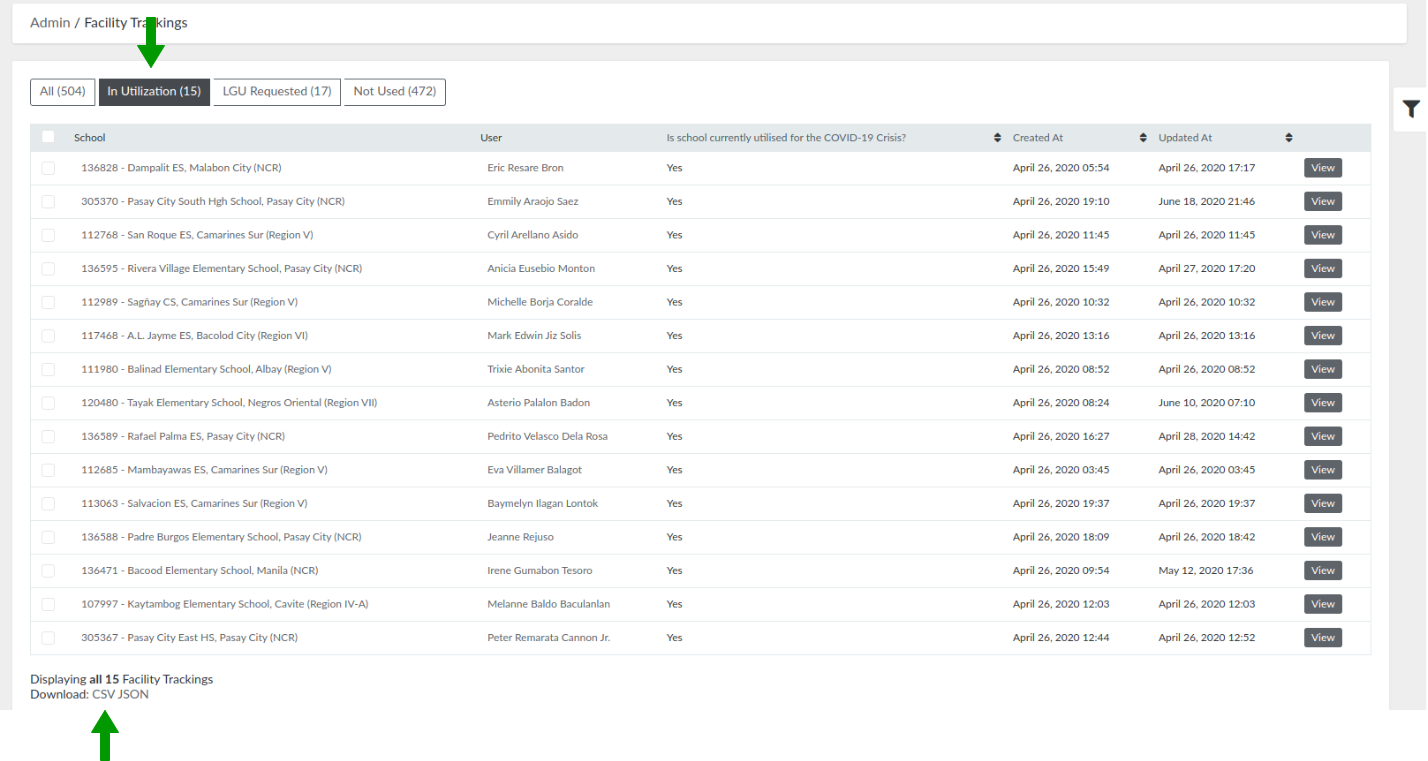
Figure 8. Facility Tracking
6. Memorandums
Administrators can setup memos and official announcements published on the DepEd Mobile Application that can be viewed by the approved DepEd users. To manage these, click Memorandums on the navigation bar. A rich-text editor is available to customize the appearance of the memorandum on the mobile app.
Figure 9. Memorandum Editor
Figure 10. Sample Memorandum on DepEd Mobile Application
7. Vaccination Dashboard
This dashboard shows the overall summary and regional statistics of the Self-Reporting for COVID-19 Vaccination tracker. The tracker is designed to monitor DepEd personnel on their COVID-19 vaccination.
The overall summary shows the total number of respondents, vaccinated first dose, vaccinated second dose, and brand of vaccine received as well as other related data.
In the Regional Vaccination tab, select a region to show region summary page. The region summary page contains the same table as the overall summary except the statistics shown is the region you selected. There is a tab for Divisional Vaccination data where you can select a division that will redirect you to the Division Summary page.
The Division Summary page has the same table as the overall and regional summary but the are values for the selected division. Schools Vaccination data is also displayed in this page. The schools listed on the Schools Vaccination page are the schools under the selected division.
8. Setup
In this section you can view region, division, municipality, barangay, and admin user details.
Guide for RITO
1. Login as an Administrator
The homepage of DepEd Monitoring is at mobileapp.deped.gov.ph. To login as an administrator, you will see the "Admin Login" link at the lower right portion of the page. Click it and input your administrator credentials on the login form. Click login and you will be redirected to the Admin Portal Dashboard.
On your initial login, you will be redirected to your account profile. You will be asked to update your temporary password.
Figure 1. DepEd Monitoring Landing Page (left) and Admin Login Page (right)
2. Admin Portal Interface
The user interface for the Admin Portal is very straightforward and easy-to-use. In this chapter, we will discuss the four (4) main parts of this portal.
Figure 2. Admin Portal Dashboard
2.1. Dashboard
Dashboard is the homepage of the Admin Portal (see Figure 2). It contains the statistics of the responses gathered from the Facility Tracking survey (COVID-19 Responses).
The figures displayed here will change depending on what type of administrator is currently logged in. For example, as a Regional IT Officer (RITO), you can see the data here within your designated region and the divisions under it. Another example is if a Division IT Officer (DITO) is currently logged in, the available data displayed for them is already filtered by their designated division. They could only see the statistics for their division and the schools under it.
3. User Management
There are two kinds of users in DepEd Monitoring: an administrator and a normal user (survey respondents). As a RITO, you have the access to manage them both. You can create, view, and edit an administrator and a user.
3.1. Administrator
This chapter will focus on managing administrators. As a RITO, you can view the list of administrators, create a new one, and you can also view, or edit existing one.
3.1.1. Admin Roles
There are six (6) different admin roles available. Each one has its own access and permissions to the Admin Portal.
- Super Admin - has access to all tasks (create, view, edit, and delete), modules, and reports; only role that has the ability to delete a record.
- Central Office - has access to all modules and reports and with tasks to create, view, and edit records.
- RITO (Regional IT Officer) - has access to modules, reports, and users within jurisdiction; can edit records within their designated Region.
- DITO (Division IT Officer) - has access to modules, reports, and users within jurisdiction; can edit records within their designated Division.
- Survey Creator - has access to modules and reports specific to survey management, and with tasks to create, view, and edit records.
- Support - has view and edit capabilities on limited modules.
3.1.2. View Administrator List
To view all the administrators, go to Setup, then select Admin Users.
On the top, you can filter the list by clicking a specific role. For example, in Figure 3, DITO has been clicked, that is why the list only displayed administrators with that role. More filters are available if you click the filter icon on the right. Available filter fields are: Name, Email, Region, and Division.
On the bottom, you can download the list of administrators displayed by clicking CSV.
Figure 3. Administrator List
3.1.3. View a Specific Administrator
Step 1. Go to Setup, then select Admin Users.
Step 2. Search the specific administrator, and click their Administrator ID or the View button on the right.
Figure 4. Administrator ID (green box) and Action Buttons (yellow box)
In the view page, you can see the administrator details and a list of users this specific administrator has approved. The user approval process will be discussed in detail on Chapter 3.2.4.
3.1.4. Edit an Administrator
Step 1. Go to Setup, then select Admin Users.
Step 2. Search the specific administrator, and click the Edit button on the right.
Step 3. Update the administrator user details.
Step 4. Click the "Update Admin user" button.
3.2. User/Respondent
This chapter will focus on managing normal users or respondents. As a RITO, you can view the list of users, and you can also view, or edit an existing one.
3.2.1. View User List
To view all the respondents, simply click Users on the navigation bar. As a RITO, only users within your designated region will be displayed in the list.
On the top, you can filter the list by clicking a specific status:
-
- Active - approved users
- Pending Approval - users that have confirmed their account, but are not yet approved
- Rejected - users that have confirmed their account, but are rejected
- Unconfirmed Registrations - users that have not yet confirmed their account
More filters are available if you click the filter icon on the right. Available filter fields are: Email, Email validation status, Name, Mobile, Created at.
Figure 5. User List
3.2.2. View a Specific User
Step 2. Search the specific user, and click the View button on the right.
In the view page, you can see the following data:
-
- User details - general information of the user
- Special assignments - surveys they are assigned to answer
3.2.3. Approve or Reject a User
An account can only be approved or rejected if the user has already confirmed their email address. To approve or reject a user, follow these simple steps:
Step 2. For easier search, click the "Pending Approval" filter on top of the page, then search using their email, name, or mobile number.
Step 3. Click the View button on the right.
Step 4. Click the Approve or Reject button on the upper-right portion of the view page.
-
- Some users registered twice using a DepEd email and personal email. Reject non-DepEd email registration.
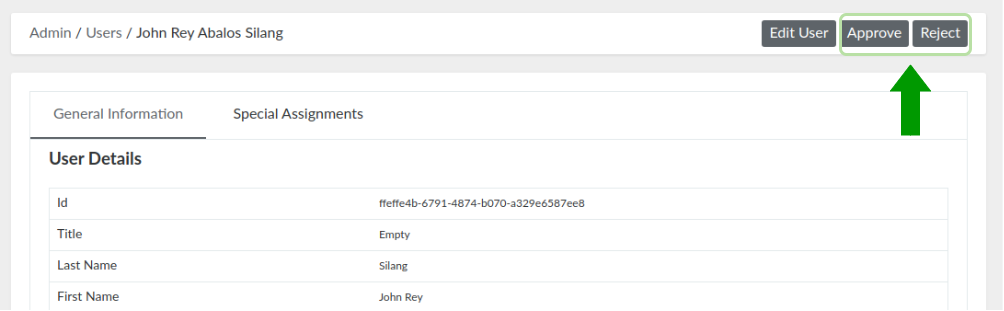
Figure 6. Approve User Button
Approved users will receive a welcome email and will be eligible to use the DepEd Mobile Application. While rejected users will only receive a rejection email, and will not gain access to use the mobile application.
3.2.3.1. Approver Statistics
In this module, you can view a list of administrators within your designated region and their corresponding number of users approved. To access this, simply click Approver Statistics on the navigation bar.
You can generate a CSV report of this by clicking the "Export to CSV" button on the upper-right.
These statistics can only be filtered depending on the date of approval of the users. You can select whether the users are approved within the day, week or month.
Figure 7. Approver Statistics
To see the list of users that a specific administrator has approved, simply click the administrator's name, and you will be redirected to the administrator's profile. On the profile page, look for the table named "Users Approved".
Figure 8. Users Approved Table
3.2.4. Edit a User
Step 2. Search the specific user, and click the Edit button on the right.
Step 3. Update the user details.
Step 4. Click the "Update User" button.
Another thing that can be done on the user edit form is assigning the user to survey(s). This will be discussed in detail on Chapter 4.3.
4. Questionnaire Management
4.1. View Questionnaire List
To view all the questionnaires, go to Dynamic Tracking, then select Questionnaires.
On the top, you can filter the list by the questionnaire's allowed respondents (DepEd Users, Limited, Parents, or Students). You can also view all the archived ones by clicking the "Show Archived Questionnaires" button.
More filters are available if you click the filter icon on the right. Available filter fields are: Title, Description, Status, Created at and Updated at. Email validation status, Name, Mobile, Created at.
Figure 9. Questionnaire List
4.2. View a Specific Questionnaire
Step 1. Go to Dynamic Tracking, then select Questionnaires.
Step 2. Search the specific questionnaire, and click the View button on the right.
The view page of a questionnaire has three (3) parts:
- Questionnaire details - general information and configuration of the questionnaire
- Questions, Assignments, etc. - in this part, you can view the list of questions of the survey. If a questionnaire is for limited users, you can assign the questionnaire to multiple users on the Assignment tab.
- Report recipients - in this tab, you can assign recipients who will receive a daily report via email. The report contains submissions of the questionnaire.
- Response Stats/ Downloads - you can view and download the response statistics by: region, division or municipality.
If a questionnaire is a tracker, the response stats can be narrow down by an as-of-date filter.
4.2.1. Questionnaire Reports
- Show Responses - click this button to see the list of response entries from the questionnaire. Select a specific entry, and click its view button. This will show you the Report Information of the respondent and their individual response to the questionnaire. A revision history is also available if users are allowed to resubmit responses.
If a questionnaire is a tracker, a unique user can have multiple response entries. If a questionnaire is a survey, a unique can only have exactly one response entry.
- Show Response Stats -click this button to see the statistics for each option of all the questions
- Extract Responses to CSV - click this button to download a CSV file containing all the responses of the survey
- Regional / Division / Municipality Response Stats - click this to see the number of responses per region, division, or municipality. There is a column for the number of responses from the public schools and private schools along with the sex of the respondent. There is also a column for the percentage of respondents from the total.
- CSV Download - response statistics can be downloaded in a CSV format. You may specify the geographic location of the response stats by selecting region, division, municipality and/or school.
4.3. Assign Respondents to a Questionnaire
If the allowed respondents of a questionnaire is "Limited DepEd Users", you must assign the survey to specific users. To do this, follow these steps:
Step 1. Click Users on the navigation bar.
Step 2. Search for the specific user, and click the Edit button on the right.
Step 3. Click "Special Assignments".
Step 4. Click "Add New Survey assignment".
Step 5. On the Questionnaire field, search for the survey using its name.
NOTE: Only active questionnaires with "Limited DepEd Users" as the allowed respondents will be available on this list.
Step 6. Click the "Update User" button.
4.4. Unassign Respondent from a Questionnaire
The steps for removing the assignment of a respondent from a questionnaire is similar to the steps described in the previous chapter.
Step 1. Click Users on the navigation bar.
Step 2. Search for the specific user, and click the Edit button on the right.
Step 3. Click "Special Assignments".
Step 4. Tick the checkbox for "Remove this assignment?"
Step 5. Click the "Update User" button.
Figure 10. Remove Survey Assignment from Respondent
5. Facility Tracking (COVID-19 Response)
The Facility Tracking module is a list of responses submitted by the approved DepEd users who have answered the COVID-19 Facility Tracker survey, which is specifically about the use of school facilities during this pandemic. This list is filtered within your designated region only.
To access this module, click COVID-19 Response on the navigation bar, then select Facility Tracking. The responses can be categorized in three (3) statuses:
- In Utilization - schools that are currently used during this COVID-19 situation
- LGU Requested - schools which have been requested for use
- Not Used - schools which are not in use
On the top, you can filter the list by clicking a specific status. For example, in Figure 16, "In Utilization" has been clicked, that is why the list only displayed responses with that status.
On the bottom, you can download the list of responses displayed by clicking CSV.
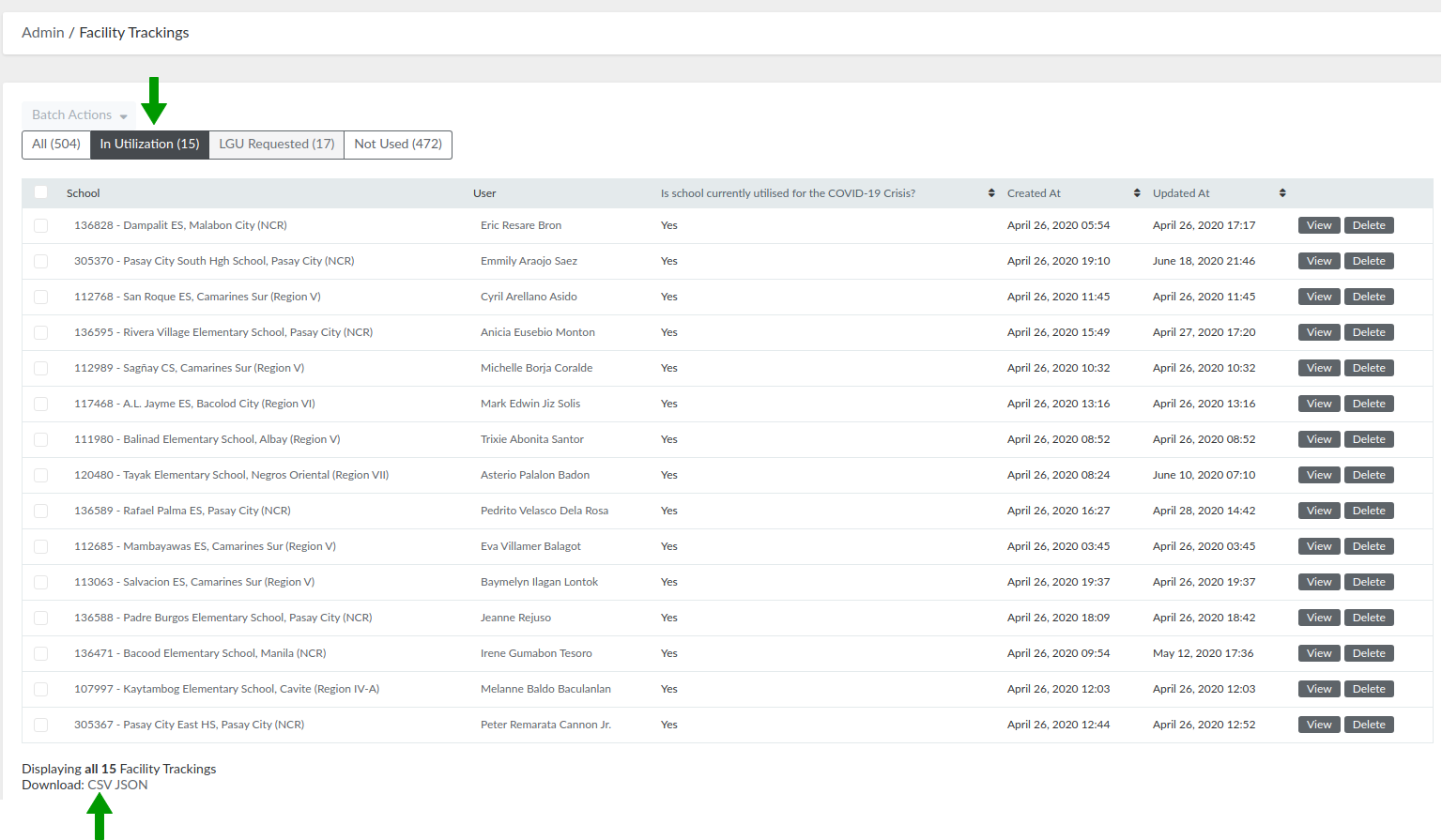
Figure 11. Facility Tracking
6. Memorandums
Administrators can setup memos and official announcements published on the DepEd Mobile Application that can be viewed by the approved DepEd users. To view these, click Memorandums on the navigation bar.
Figure 12. Sample Memorandum on DepEd Mobile Application
Guide for DITO
1. Login as an Administrator
The homepage of DepEd Monitoring is at mobileapp.deped.gov.ph. To login as an administrator, you will see the "Admin Login" link at the lower right portion of the page. Click it and input your administrator credentials on the login form. Click login and you will be redirected to the Admin Portal Dashboard.
On your initial login, you will be redirected to your account profile. You will be asked to update your temporary password.
Figure 1. DepEd Monitoring Landing Page (left) and Admin Login Page (right)
2. Admin Portal Interface
The user interface for the Admin Portal is very straightforward and easy-to-use. In this chapter, we will discuss the four (4) main parts of this portal.
Figure 2. Admin Portal Dashboard
2.1. Dashboard
Dashboard is the homepage of the Admin Portal (see Figure 2). It contains the statistics of the responses gathered from the Facility Tracking survey (COVID-19 Responses).
The figures displayed here will change depending on what type of administrator is currently logged in. For example, as a Division IT Officer (DITO), you can only see the data here within your designated division and the schools under it.
3. User Management
There are two kinds of users in DepEd Monitoring: an administrator and a normal user (survey respondents). As a DITO administrator, you can only access the users list.
3.1. View User List
To view all the respondents, simply click Users on the navigation bar. As a DITO, only users within your designated division will be displayed in the list.
On the top, you can filter the list by clicking a specific status:
-
- Active - approved users
- Pending Approval - users that have confirmed their account, but are not yet approved
- Rejected - users that have confirmed their account, but are rejected
- Unconfirmed Registrations - users that have not yet confirmed their account
More filters are available if you click the filter icon on the right. Available filter fields are: Email, Email validation status, Name, Mobile, Created at.
Figure 3. User List
3.2. View a Specific User
Step 2. Search the specific user, and click the View button on the right.
In the view page, you can see the following data:
-
- User details - general information of the user
- Special assignments - surveys they are assigned to answer
3.3. Approve or Reject a User
An account can only be approved or rejected if the user has already confirmed their email address. To approve or reject a user, follow these simple steps:
Step 2. For easier search, click the "Pending Approval" filter on top of the page, then search using their email, name, or mobile number.
Step 3. Click the View button on the right.
Step 4. Click the Approve or Reject button on the upper-right portion of the view page.
-
- Some users registered twice using a DepEd email and personal email. Reject non-DepEd email registration.
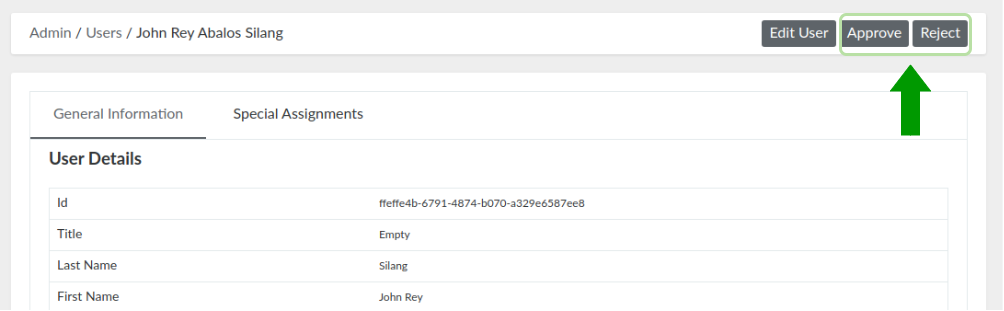
Figure 4. Approve User Button
Approved users will receive a welcome email and will be eligible to use the DepEd Mobile Application. While rejected users will only receive a rejection email, and will not gain access to use the mobile application.
3.3.1. Approver Statistics
In this module, you can view a list of administrators within your designated division and their corresponding number of users approved. To access this, simply click Approver Statistics on the navigation bar.
You can generate a CSV report of this by clicking the "Export to CSV" button on the upper-right.
These statistics can only be filtered depending on the date of approval of the users. You can select whether the users are approved within the day, week or month.
Figure 5. Approver Statistics
3.4. Edit a User
Step 2. Search the specific user, and click the Edit button on the right.
Step 3. Update the user details.
Step 4. Click the "Update User" button.
Another thing that can be done on the user edit form is assigning the user to survey(s). This will be discussed in detail on Chapter 4.3.
4. Questionnaire Management
4.1. View Questionnaire List
To view all the questionnaires, go to Dynamic Tracking, then select Questionnaires.
On the top, you can filter the list by the questionnaire's allowed respondents (DepEd Users, Limited, Parents, or Students). You can also view all the archived ones by clicking the "Show Archived Questionnaires" button.
More filters are available if you click the filter icon on the right. Available filter fields are: Title, Description, Status, Created at and Updated at. Email validation status, Name, Mobile, Created at.
Figure 6. Questionnaire List
4.2. View a Specific Questionnaire
Step 1. Go to Dynamic Tracking, then select Questionnaires.
Step 2. Search the specific questionnaire, and click the View button on the right.
The view page of a questionnaire has three (3) parts:
- Questionnaire details - general information and configuration of the questionnaire
- Questions, Assignments, etc. - in this part, you can view the list of questions of the questionnaire. If a questionnaire is for limited users, you can also view all its assigned users.
- Report recipients - in this tab, you can assign recipients who will receive a daily report via email. The report contains submissions of the questionnaire.
- Response Stats/ Downloads - you can view and download the response statistics by: region, division or municipality.
If a questionnaire is a tracker, the response stats can be narrow down by an as-of-date filter.
4.2.1. Questionnaire Reports
- Show Responses - click this button to see the list of response entries from the questionnaire. Select a specific entry, and click its view button. This will show you the Report Information of the respondent and their individual response to the questionnaire. A revision history is also available if users are allowed to resubmit responses.
If a questionnaire is a tracker, a unique user can have multiple response entries. If a questionnaire is a survey, a unique can only have exactly one response entry.
- Show Response Stats - click this button to see the statistics for each option of all the questions.
- Extract Responses to CSV - click this button to download a CSV file containing all the responses of the survey for your assigned division.
- Division / Municipality Response Stats - click this to see the number of responses in your designated division and the municipalities within the division. There is a column for the number of responses from the public schools and private schools along with the sex of the respondent. There is also a column for the percentage of respondents from the total.
- CSV Download - response statistics can be downloaded in a CSV format. You may specify the geographic location of the response stats by selecting your designated division, and then any municipality and/or school within that division.
4.3. Assign Respondents to a Questionnaire
If the allowed respondents of a questionnaire is "Limited DepEd Users", you must assign the survey to specific users. To do this, follow these steps:
Step 1. Click Users on the navigation bar.
Step 2. Search for the specific user, and click the Edit button on the right.
Step 3. Click "Special Assignments".
Step 4. Click "Add New Survey assignment".
Step 5. On the Questionnaire field, search for the survey using its name.
NOTE: Only active and questionnaires with "Limited DepEd Users" as the allowed respondents will be available on this list.
Step 6. Click the "Update User" button.
4.4. Unassign Respondent from a Questionnaire
The steps for removing the assignment of a respondent from a questionnaire is similar to the steps described in the previous chapter.
Step 1. Click Users on the navigation bar.
Step 2. Search for the specific user, and click the Edit button on the right.
Step 3. Click "Special Assignments".
Step 4. Tick the checkbox for "Remove this assignment?"
Step 5. Click the "Update User" button.
Figure 7. Remove Survey Assignment from Respondent
5. Facility Tracking (COVID-19 Response)
The Facility Tracking module is a list of responses submitted by the approved DepEd users who have answered the COVID-19 Facility Tracker survey, which is specifically about the use of school facilities during this pandemic. This list is filtered within your designated division only.
To access this module, click Facility Tracking on the navigation bar, then select COVID-19 Response. The responses can be categorized in three (3) statuses:
- In Utilization - schools that are currently used during this COVID-19 situation
- LGU Requested - schools which have been requested for use
- Not Used - schools which are not in use
On the top, you can filter the list by clicking a specific status. For example, in Figure 16, "In Utilization" has been clicked, that is why the list only displayed responses with that status.
On the bottom, you can download the list of responses displayed by clicking CSV.
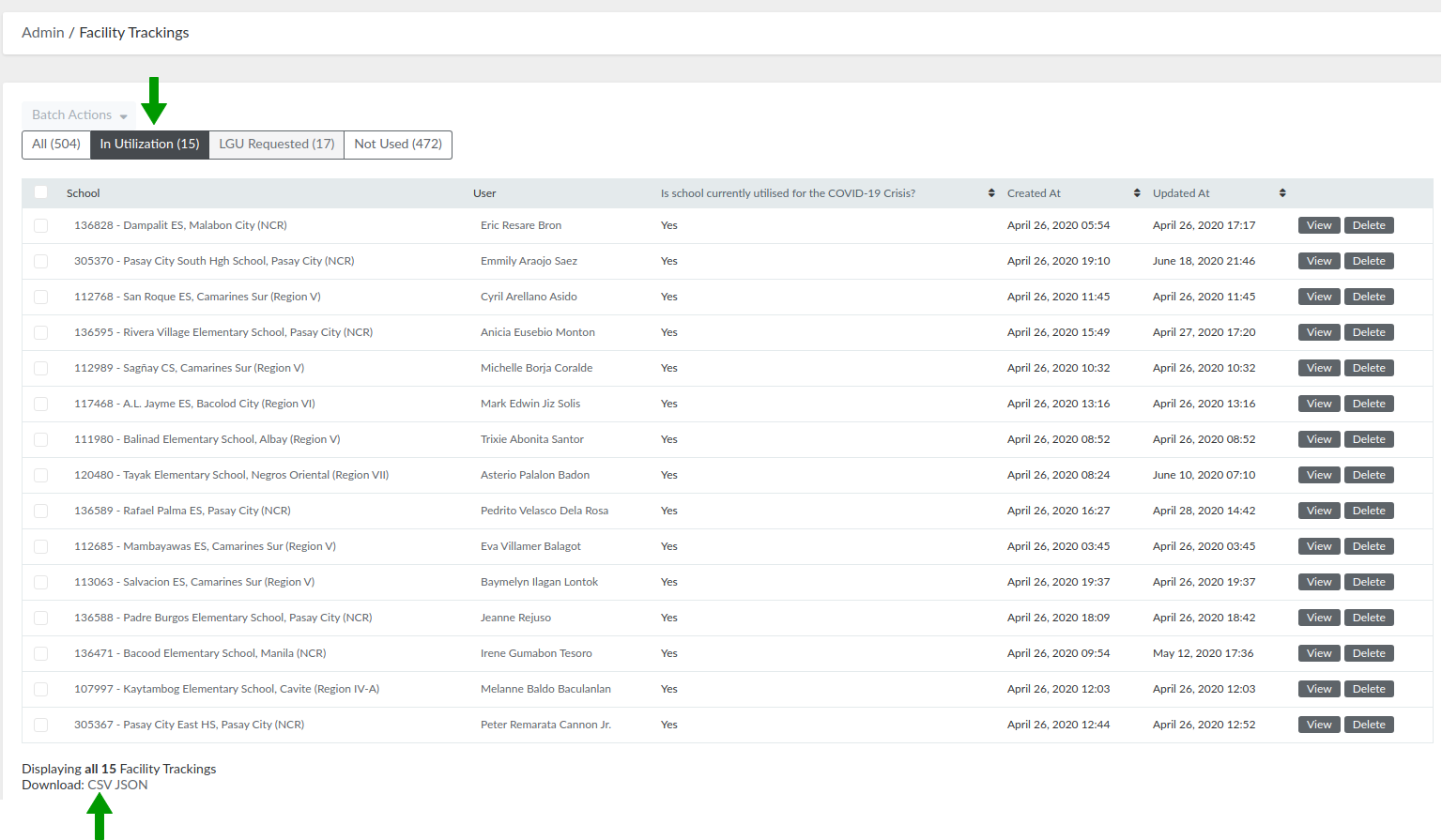
Figure 8. Facility Tracking
6. Memorandums
Administrators can setup memos and official announcements published on the DepEd Mobile Application that can be viewed by the approved DepEd users. To view these, click Memorandums on the navigation bar.
Figure 9. Sample Memorandum on DepEd Mobile Application
Guide for Survey Creator
1. Login as an Administrator
The homepage of DepEd Monitoring is at mobileapp.deped.gov.ph. To login as an administrator, you will see the "Admin Login" link at the lower right portion of the page. Click it and input your administrator credentials on the login form. Click login and you will be redirected to the Admin Portal Dashboard.
On your initial login, you will be redirected to your account profile. You will be asked to update your temporary password.
Figure 1. DepEd Monitoring Landing Page (left) and Admin Login Page (right)
2. Admin Portal Interface
The user interface for the Admin Portal is very straightforward and easy-to-use. In this chapter, we will discuss the four (4) main parts of this portal.
Figure 2. Admin Portal Dashboard
2.1. Dashboard
Dashboard is the homepage of the Admin Portal (see Figure 2). It contains the statistics of the responses gathered from the Facility Tracking survey (COVID-19 Responses).
The figures displayed here will change depending on what type of administrator is currently logged in. For example, as a Survey Creator, you can see the data here starting from the national level. You can narrow the data down by using the filters on the right (i.e. display data specific for NCR). Another example is if a Division IT Officer (DITO) is currently logged in, the available data displayed for them is already filtered by their designated division. They could only see the statistics for their division and the schools under it.
3. User Management
There are two kinds of users in DepEd Monitoring: an administrator and a normal user (survey respondents). As a Survey Creator, you can only access the users list.
3.1. View User List
To view all the respondents, simply click Users on the navigation bar.
On the top, you can filter the list by clicking a specific status:
-
- Active - approved users
- Pending Approval - users that have confirmed their account, but are not yet approved
- Rejected - users that have confirmed their account, but are rejected
- Unconfirmed Registrations - users that have not yet confirmed their account
More filters are available if you click the filter icon on the right. Available filter fields are: Email, Email validation status, Name, Mobile, Created at.
Figure 3. User List
3.2. View a Specific User
Step 2. Search the specific user, and click the View button on the right.
In the view page, you can see the following data:
-
- User details - general information of the user
- Special assignments - surveys they are assigned to answer
3.3. Edit a User
Step 2. Search the specific user, and click the Edit button on the right.
Step 3. Update the user details.
Step 4. Click the "Update User" button.
Another thing that can be done on the user edit form is assigning the user to survey(s). This will be discussed in detail on Chapter 4.5.
4. Questionnaire Management
4.1. View Questionnaire List
To view all the questionnaires, go to Dynamic Tracking, then select Questionnaires.
On the top, you can filter the list by the questionnaire's allowed respondents (DepEd Users, Limited, Parents, or Students). You can also view all the archived ones by clicking the "Show Archived Questionnaires" button.
More filters are available if you click the filter icon on the right. Available filter fields are: Title, Description, Status, Created at and Updated at. Email validation status, Name, Mobile, Created at.
Figure 4. Questionnaire List
4.2. Create a New Questionnaire / Survey
Step 1. Go to Dynamic Tracking, then select Questionnaires.
Step 2. On the upper-right portion of the page, click the "New Questionnaire" button.
Step 3. Fill out the new questionnaire form.
-
- Title - display name of the questionnaire
- Description - this is an optional field; can be used to add remarks or deadline for the questionnaire.
- Allowed Respondents
-
- All DepEd Users - teachers or the approved users in DepEd Monitoring
- Limited DepEd Users - survey can be assigned to specific users only (see Chapter 4.5)
- Parents - this option is specific for public surveys
- Learners - this option is specific for public surveys
-
-
- Share to non-DepEd individuals? - tick this checkbox if you want the survey to be public.
-
- the URL of public surveys for teachers and parents is mobileapp.deped.gov.ph/questionnaires
- the URL of public surveys specific for learners is mobileapp.deped.gov.ph/learnerssurvey
-
- Share to non-DepEd individuals? - tick this checkbox if you want the survey to be public.
A public survey can still be seen on the mobile application by an approved DepEd user. The user can choose to answer the survey on the mobile application, or anonymously via the public URL.
-
- Questionnaire type
-
-
-
- survey - this survey records only one entry per user.
- tracker - accepts multiple submissions. This is typically used for progress reports.
-
-
-
- Questionnaire type
-
- Allow response resubmissions? - for survey-type questionnaires, tick this checkbox if you want to allow respondents to modify or update their entries. By default, tracker-type questionnaires allow response resubmissions.
- Deadline - this is an option to put a deadline on a questionnaire; date of the deadline is displayed on the description of questionnaire on mobile view
Step 4. Click "Create Questionnaire" button, or you can proceed to adding questions (see Chapter 4.3).
After creating new questionnaire, its initial status will be DRAFT . It will not be visible yet to the allowed respondents. You will need to activate it first (see Chapter 4.4.3).
4.3. Add Questions to Survey
Step 1. On the new or edit questionnaire form, click "Add/Edit Questions" tab.
Step 2. Click the "Add New Question" button.
Step 3. In the Content field, type in the question or the information you want to get from the respondent.
The content field allows specific html tags. Use <b></b> for bold letters, <i></i> for italics, and <br> for a single line break.
Step 4. Select question classification.
-
- Yes/No - used for questions answerable by yes or no.
- Numeral - used for questions needing a numeric response.
- Free form - allows respondents to answer freely. It accepts alphanumeric characters.
- Image - used if you need the respondent to upload an image.
- File upload - allows respondents to upload files like pdfs and docs.
- Select - for questions with multiple choices needing ONE answer.
- Checkbox - for questions with multiple choices accepting multiple answers.
- Ranked - used for questions where the respondent is asked to arrange the given choices.
- City/Municipality - used for geolocation responses.
- Division - used for geolocation relating to divisions in the Philippines.
- Region - used for geolocation relating to regions in the Philippines.
- School - used for selecting schools under the Department of Education.
- Header - for header types of texts such as Titles
- Paragraph - for long texts such as instructions.
- Date - used for selecting date (mm/dd/yyyy).
Step 5. Tick the checkbox for "Required" if you want to require the user to answer this question. Leave it unchecked if you want the question to be optional.
Repeat steps 2 to 5 until all questions have been added. You can rearrange the questions by dragging and dropping the "Move" button on the lower right of each panel.
Step 6. If you are done adding questions, click the "Create Questionnaire" or "Update Questionnaire" button.
After you update an existing questionnaire, its status will go back to DRAFT . Do not forget to activate the survey again if it is already published (see Chapter 4.4.3).
4.4. View a Specific Questionnaire
Step 1. Go to Dynamic Tracking, then select Questionnaires.
Step 2. Search the specific questionnaire, and click the View button on the right.
The view page of a questionnaire has three (3) parts:
- Questionnaire details - general information and configuration of the questionnaire
- Questions, Assignments, etc. - in this part, you can view the list of questions of the survey. If a questionnaire is for limited users, you can assign the questionnaire to multiple users on the Assignment tab.
- Report recipients - in this tab, you can assign recipients who will receive a daily report via email. The report contains submissions of the questionnaire.
- Response Stats/ Downloads - you can view and download the response statistics by: region, division or municipality.
If a questionnaire is a tracker, the response stats can be narrow down by an as-of-date filter.
4.4.1. Adding Choices to Each Question
If the classification of a question is either Select, Ranked, or Checkbox, you will still need to add options after creating the survey.
Step 1. On the view questionnaire page, go to the Questions, Assignments, etc. part of the page.
Step 2. On the Questions tab, find the specific question that you want to update and click the edit button on the right.
Figure 5. List of Questions Inside the View Questionnaire Page
Step 3. Click the arrow beside options.
Step 4. Click the small box to open actions menu.
Step 5. Click Append.
Step 6. Type in the choice on the value field.

Figure 6. Steps 4 to 6 (from left to right)
Repeat Step 5 and 6 until you have added all the choices.
Step 7. Click the "Update Question" button to save your changes.
4.4.2. Manage Questions
Click on Manage Questions to further edit the items in a questionnaire.
Step 1. Select an item or multiple items by ticking the box beside each item.
Figure 7. List of Questions in the Manage Questions Page
Step 2. Select a batch action for the item/s selected. There are three batch actions that you can choose from.
- Add to Header - to group items under a header, select consecutive items first (Step 1) and then click on Batch Actions > Add to Header Selected. A dialogue box will appear and you need to choose which header your items will be grouped under (see Figure 8). Items under a header can be hidden or shown when the header is clicked on (like a dropdown feature).
Figure 8. List of Header-Type Questions to Choose from.
- Add to Yes or No - to group items under a yes or no type of question, select the item/s (Step 1) and click on Batch Actions > Add to Yes or No Selected. A dialogue box will appear and you need to choose which yes or no type of question your item will be under. Your item will appear on the questionnaire depending on the value that you will set (see Figure 9).
Figure 9. The select item in Step 1 will only appear in the questionnaire if user answers "Yes" in Question #8.
- Add to Multiple Choice Selected - to group items under a multiple choice type of question, select the item/s (Step 1) and click on Batch Actions > Add to Multiple Choice Selected. A dialogue box will appear and you need to choose which of the multiple choice questions your item will be under. Set the value to one of the choices in the multiple choice type of question. Your item will appear on the questionnaire depending on the value that you will set (see Figure 10).
Figure 10. In Figure 15, you can see that the first item is a multiple choice type of question. There are four values that you can choose from the multiple choice. If we add the second item to Question #1 (multiple choice type) and set value to "I am an ETF Regional", then second item will only appear on the questionnaire if your answer to Question #1 is "I am an ETF Regional".
4.4.3. Questionnaire Reports
- Show Responses - click this button to see the list of response entries from the questionnaire. Select a specific entry, and click its view button. This will show you the Report Information of the respondent and their individual response to the questionnaire. A revision history is also available if users are allowed to resubmit responses.
If a questionnaire is a tracker, a unique user can have multiple response entries. If a questionnaire is a survey, a unique can only have exactly one response entry.
- Show Response Stats -click this button to see the statistics for each option of all the questions.
- Extract Responses to CSV - click this button to download a CSV file containing all the responses of the survey
- Regional / Division / Municipality Response Stats - click this to see the number of responses per region, division, or municipality. There is a column for the number of responses from the public schools and private schools along with the sex of the respondent. There is also a column for the percentage of respondents from the total.
- CSV Download - response statistics can be downloaded in a CSV format. You may specify the geographic location of the response stats by selecting region, division, municipality and/or school.
4.4.4. Activate, Close or Archive a Questionnaire
The initial status of a questionnaire is DRAFT . This means that the questionnaire is not yet published on the DepEd Mobile Application.
- Click "Activate Questionnaire" to change the status from DRAFT to ACTIVE . This means that the survey is published and is available to the allowed respondents.
- Click "Close Questionnaire" to change the status from ACTIVE to CLOSED . This means that the allowed respondents could no longer answer the survey.
- Click "Archive Questionnaire" to change the status from CLOSED to ARCHIVED . This means that the questionnaire will be hidden from the list on the Admin Portal.
4.5. Assign Respondents to a Questionnaire
If the allowed respondents of a questionnaire is "Limited DepEd Users", you must assign the survey to specific users. You can either assign a specific user to a questionnaire, or assign multiple users at once.
4.5.1. Assign a Specific User to a Questionnaire
Step 1. Click Users on the navigation bar.
Step 2. Search for the specific user, and click the Edit button on the right.
Step 3. Click "Special Assignments".
Step 4. Click "Add New Survey assignment".
Step 5. On the Questionnaire field, search for the survey using its name.
NOTE: Only active questionnaires with "Limited DepEd Users" as the allowed respondents will be available on this list.
Step 6. Click the "Update User" button.
4.5.2. Assign Multiple Users to a Questionnaire
Step 1. Go to Dynamic Tracking, then select Questionnaires.
Step 2. Search the specific questionnaire, and click the View button on the right.
For easier search, narrow down the list of questionnaires by clicking the “Limited” filter on top of the page.
Step 3. Under the “Questions, Assignments, etc.”, click on the “Assigned Users” tab.
Step 4. Click the “Choose file” button, and select the CSV file containing the email addresses of the users you want to assign the questionnaire to.
You can download the CSV template by clicking the “Download this sample template file” link.
Step 5. Click the “Upload” button.
Figure 11. Assigned Users Tab
4.6. Unassign Respondent from a Questionnaire
The steps for removing the assignment of a respondent from a questionnaire is similar to the steps described in the previous chapter.
Step 1. Click Users on the navigation bar.
Step 2. Search for the specific user, and click the Edit button on the right.
Step 3. Click "Special Assignments".
Step 4. Tick the checkbox for "Remove this assignment?"
Step 5. Click the "Update User" button.
Figure 12. Remove Survey Assignment from Respondent
4.7. Edit a Questionnaire
Step 1. Go to Dynamic Tracking, then select Questionnaires.
Step 2. Search the specific questionnaire, and click the Edit button on the right.
Step 3. Update the questionnaire details.
Step 4. Click the "Update Questionnaire" button.
After editing a questionnaire, its status will go back to DRAFT . Do not forget to activate the survey again if it is already published (see Chapter 4.4.3).
5. Facility Tracking (COVID-19 Response)
The Facility Tracking module is a list of responses submitted by the approved DepEd users who have answered the COVID-19 Facility Tracker survey, which is specifically about the use of school facilities during this pandemic.
To access this module, click COVID-19 Response on the navigation bar, then select Facility Tracking. The responses can be categorized in three (3) statuses:
- In Utilization - schools that are currently used during this COVID-19 situation
- LGU Requested - schools which have been requested for use
- Not Used - schools which are not in use
On the top, you can filter the list by clicking a specific status. For example, in Figure 8, "In Utilization" has been clicked, that is why the list only displayed responses with that status.
On the bottom, you can download the list of responses displayed by clicking CSV.
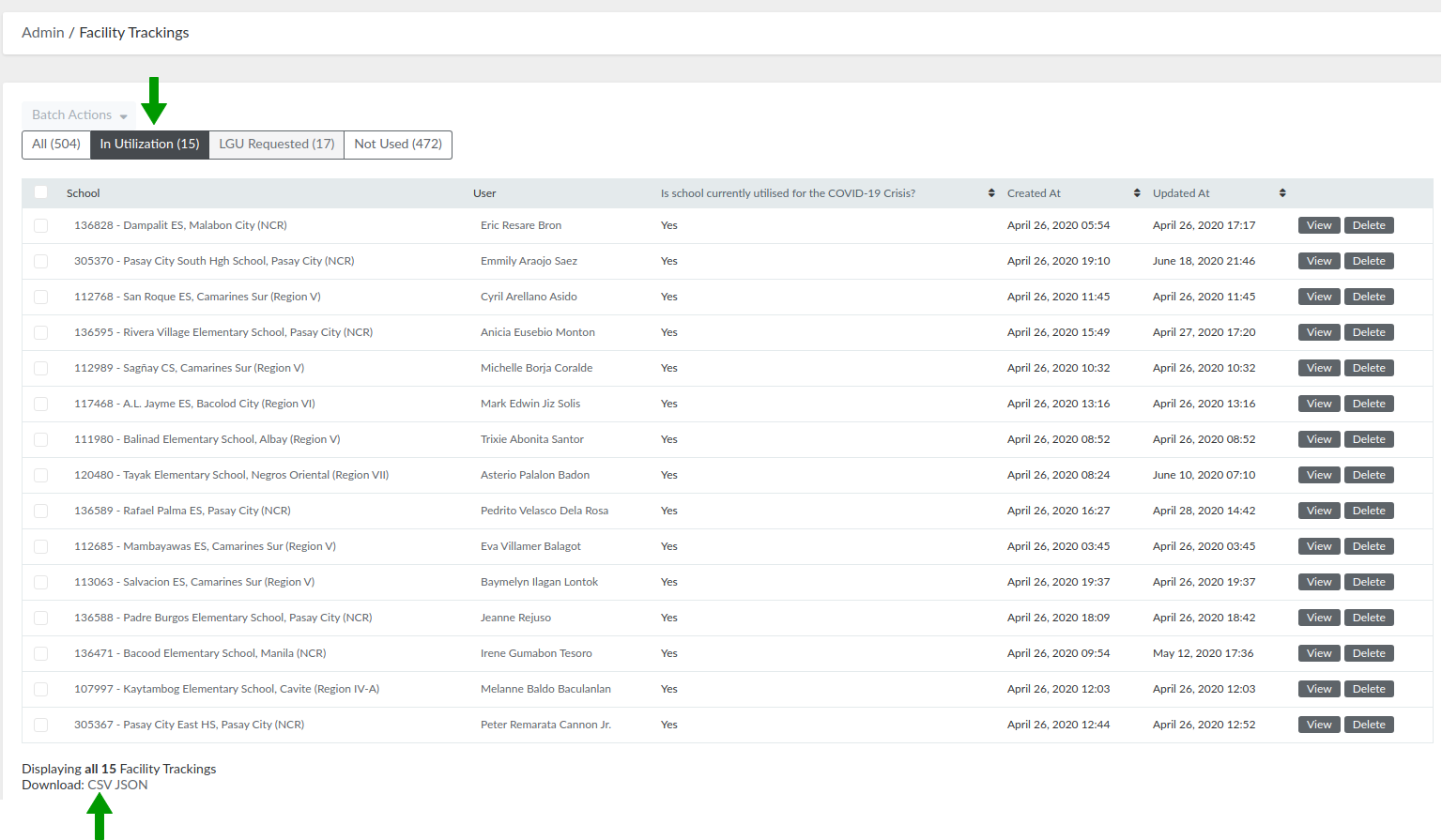
Figure 13. Facility Tracking
6. Memorandums
Administrators can setup memos and official announcements published on the DepEd Mobile Application that can be viewed by the approved DepEd users. To view these, click Memorandums on the navigation bar.
Figure 14. Sample Memorandum on DepEd Mobile Application
7. Vaccination Dashboard
This dashboard shows the overall summary and regional statistics of the Self-Reporting for COVID-19 Vaccination tracker. The tracker is designed to monitor DepEd personnel on their COVID-19 vaccination.
The overall summary shows the total number of respondents, vaccinated first dose, vaccinated second dose, and brand of vaccine received as well as other related data.
In the Regional Vaccination tab, select a region to show region summary page. The region summary page contains the same table as the overall summary except the statistics shown is the region you selected. There is a tab for Divisional Vaccination data where you can select a division that will redirect you to the Division Summary page.
The Division Summary page has the same table as the overall and regional summary but the are values for the selected division. Schools Vaccination data is also displayed in this page. The schools listed on the Schools Vaccination page are the schools under the selected division.
Guide for Support Administrator
1. Login as an Administrator
The homepage of DepEd Monitoring is at mobileapp.deped.gov.ph. To login as an administrator, you will see the "Admin Login" link at the lower right portion of the page. Click it and input your administrator credentials on the login form. Click login and you will be redirected to the Admin Portal Dashboard.
On your initial login, you will be redirected to your account profile. You will be asked to update your temporary password.
Figure 1. DepEd Monitoring Landing Page (left) and Admin Login Page (right)
2. Admin Portal Interface
The user interface for the Admin Portal is very straightforward and easy-to-use. In this chapter, we will discuss the four (4) main parts of this portal.
Figure 2. Admin Portal Dashboard
2.1. Dashboard
Dashboard is the homepage of the Admin Portal (see Figure 2). It contains the statistics of the responses gathered from the Facility Tracking survey (COVID-19 Responses).
The figures displayed here will change depending on what type of administrator is currently logged in. For example, as a Support administrator, you can see the data here starting from the national level. You can narrow the data down by using the filters on the right (i.e. display data specific for NCR). Another example is if a Division IT Officer (DITO) is currently logged in, the available data displayed for them is already filtered by their designated division. They could only see the statistics for their division and the schools under it.
3. User Management
There are two kinds of users in DepEd Monitoring: an administrator and a normal user (survey respondents). As a Support administrator, you have the access to view them both. However, you only have edit access on users, and not on admin.
3.1. Administrator
This chapter will focus on managing administrators. As a Support administrator, you can only access the list of administrators, and view a specific one.
3.1.1. Admin Roles
There are six (6) different admin roles available. Each one has its own access and permissions to the Admin Portal.
- Super Admin - has access to all tasks (create, view, edit, and delete), modules, and reports; only role that has the ability to delete a record.
- Central Office - has access to all modules and reports and with tasks to create, view, and edit records.
- RITO (Regional IT Officer) - has access to modules, reports, and users within jurisdiction; can edit records within their designated Region.
- DITO (Division IT Officer) - has access to modules, reports, and users within jurisdiction; can edit records within their designated Division.
- Survey Creator - has access to modules and reports specific to survey management, and with tasks to create, view, and edit records.
- Support - has view and edit capabilities on limited modules.
3.1.2. View Administrator List
To view all the administrators, go to Setup, then select Admin Users.
On the top, you can filter the list by clicking a specific role. For example, in Figure 3, DITO has been clicked, that is why the list only displayed administrators with that role. More filters are available if you click the filter icon on the right. Available filter fields are: Name, Email, Region, and Division.
On the bottom, you can download the list of administrators displayed by clicking CSV.
Figure 3. Administrator List
3.1.3. View a Specific Administrator
Step 1. Go to Setup, then select Admin Users.
Step 2. Search the specific administrator, and click their Administrator ID or the View button on the right.
Figure 4. Administrator ID (green box) and Action Buttons (yellow box)
In the view page, you can see the administrator details and a list of users this specific administrator has approved.
3.2. User/Respondent
This chapter will focus on managing normal users or respondents. As a Support administrator, you can access the list of users, and view or edit a specific one.
3.2.1. View User List
To view all the respondents, simply click Users on the navigation bar.
On the top, you can filter the list by clicking a specific status:
-
- Active - approved users
- Pending Approval - users that have confirmed their account, but are not yet approved
- Rejected - users that have confirmed their account, but are rejected
- Unconfirmed Registrations - users that have not yet confirmed their account
More filters are available if you click the filter icon on the right. Available filter fields are: Email, Email validation status, Name, Mobile, Created at.
Figure 5. User List
3.2.2. View a Specific User
Step 2. Search the specific user, and click the View button on the right.
In the view page, you can see the following data:
-
- User details - general information of the user
- Special assignments - surveys they are assigned to answer
3.2.3. Approver Statistics
In this module, you can view a list of administrators and their corresponding number of users approved. To access this, simply click Approver Statistics on the navigation bar.
You can generate a CSV report of this by clicking the "Export to CSV" button on the upper-right.
These statistics can only be filtered depending on the date of approval of the users. You can select whether the users are approved within the day, week or month.
Figure 6. Approver Statistics
To see the list of users that a specific administrator has approved, simply click the administrator's name, and you will be redirected to the administrator's profile. On the profile page, look for the table named "Users Approved".
Figure 7. Users Approved Table
3.2.4. Edit a User
Step 2. Search the specific user, and click the Edit button on the right.
Step 3. Update the user details.
Step 4. Click the "Update User" button.
4. Facility Tracking (COVID-19 Response)
The Facility Tracking module is a list of responses submitted by the approved DepEd users who have answered the COVID-19 Facility Tracker survey, which is specifically about the use of school facilities during this pandemic.
To access this module, click COVID-19 Response on the navigation bar, then select Facility Tracking. The responses can be categorized in three (3) statuses:
- In Utilization - schools that are currently used during this COVID-19 situation
- LGU Requested - schools which have been requested for use
- Not Used - schools which are not in use
On the top, you can filter the list by clicking a specific status. For example, in Figure 8, "In Utilization" has been clicked, that is why the list only displayed responses with that status.
On the bottom, you can download the list of responses displayed by clicking CSV.
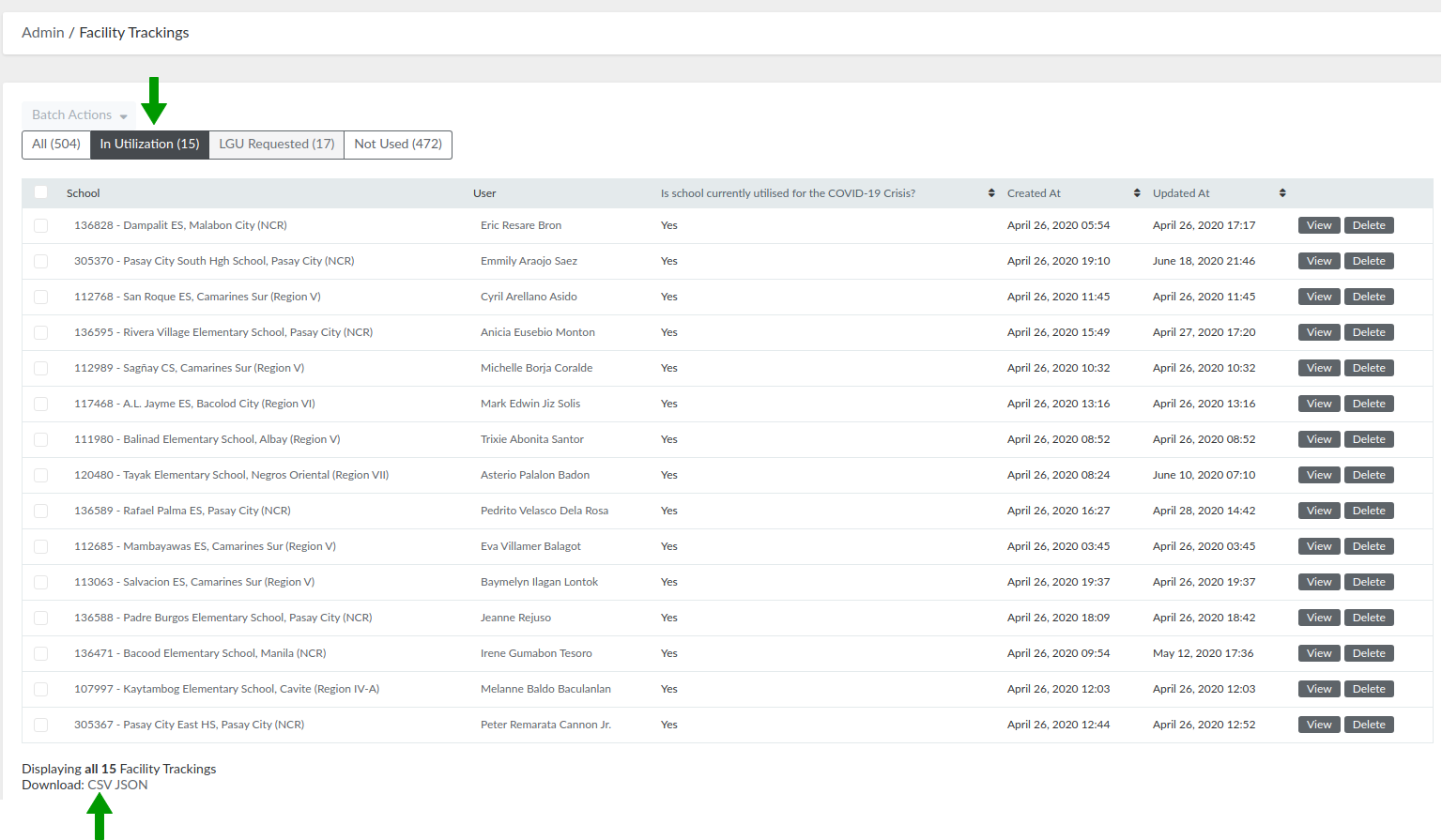
Figure 8. Facility Tracking
5. Memorandums
Administrators can setup memos and official announcements published on the DepEd Mobile Application that can be viewed by the approved DepEd users. To view these, click Memorandums on the navigation bar.
Figure 9. Sample Memorandum on DepEd Mobile Application